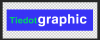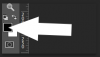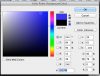Hi and welcome!
Based on the infographics I've seen, it's just a matter of covering the old letters.
This is, of course, depending on the background being one solid color.
If there is a pattern or texture in the background, we will have to use another tool.
This is only one of many methods you could use!
Open the document you plan to edit in Photoshop.
Duplicate the document and turn the original layer off.
Here is some text on a blue background. This is my pretend document (infographic).
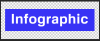
Let's say we ant to change the prefix "Info" to "Tiedot" (Georgian for info).
Create a new layer above the duplicated layer.
Using the
Rectangular Marquee Tool, create a box around the word info.
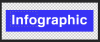
Click on the foreground color icon.....
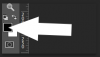
And the Color picker window will open.
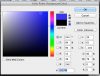
Move your cursor (eyedropper) over the color you would like to sample. In this case the blue of the background.
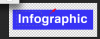
Press
Option + delete to fill in the selected area with the sampled color (blue).
Press
Command + D to deselect.
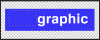
Choose your
Horizontal Type Tool, click where you would like the new text to go.
Choose the font, color, and size of the text. Type the new word.