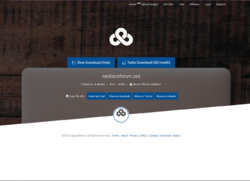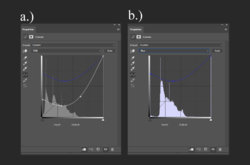you might laugh hard because this should be the easiest task, believe it or not i tried to make ther necklace look realistic for two hours and didnt succeed, i used everything hue sturation curves nothing worked, still looks photoshoped
could you help do it an explain how to do it so i can improve and grow,

i need to be more davanced in my ability to match colors of different layers, the funny thing is that i was able to do more complex things, but i cant work with this necklace to make it realistic!
If you have video tutorial tecnique to suggest thank you
this is the work in progress file where you can see what i did till now thank you!
https://uploadfiles.io/ly973
could you help do it an explain how to do it so i can improve and grow,

i need to be more davanced in my ability to match colors of different layers, the funny thing is that i was able to do more complex things, but i cant work with this necklace to make it realistic!
If you have video tutorial tecnique to suggest thank you
this is the work in progress file where you can see what i did till now thank you!
https://uploadfiles.io/ly973