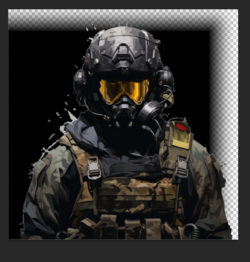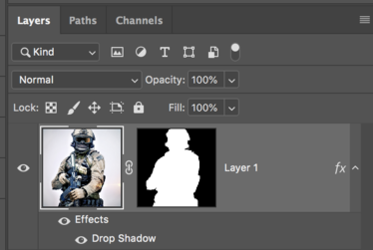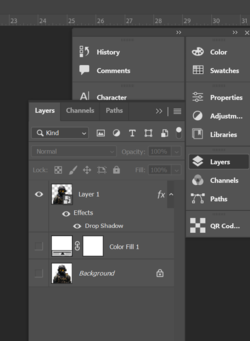Photoshop Gurus Forum
Welcome to Photoshop Gurus forum. Register a free account today to become a member! It's completely free. Once signed in, you'll enjoy an ad-free experience and be able to participate on this site by adding your own topics and posts, as well as connect with other members through your own private inbox!
You are using an out of date browser. It may not display this or other websites correctly.
You should upgrade or use an alternative browser.
You should upgrade or use an alternative browser.
Drop Shadow Problem
- Thread starter barusiec
- Start date
- Messages
- 23,906
- Likes
- 13,636
- Messages
- 23,906
- Likes
- 13,636
Not exactly sure what has happened in your original selection process, but I just re-selected the BG from the original "background" layer, used a layer mask, and the drop shadow now seems to be working ok! At the bottom, I explain how I also did ths with the smart object layer.

However, with your existing smart object layer, I found that if I lower the "size" to 2, it seems to work as well.
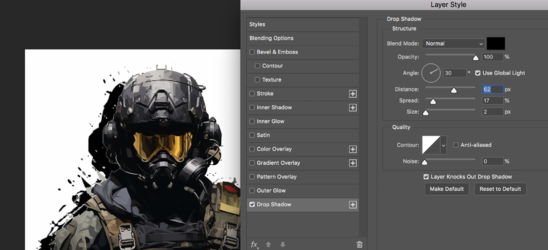
But there is still something not right with your original selection so I also double clicked the smart object layer to open the PSB, deleted the layer mask in the PSB, then made a new selection using "color range", then added back the layer mask, saved the state changes to the PSB...........the problem goes away.

However, with your existing smart object layer, I found that if I lower the "size" to 2, it seems to work as well.
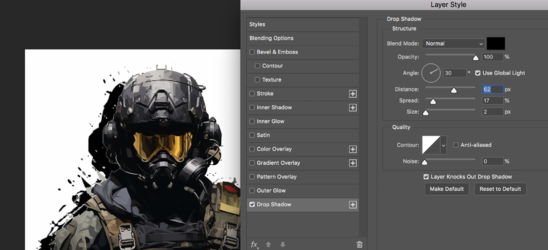
But there is still something not right with your original selection so I also double clicked the smart object layer to open the PSB, deleted the layer mask in the PSB, then made a new selection using "color range", then added back the layer mask, saved the state changes to the PSB...........the problem goes away.
Attachments
thebestcpu
Guru
- Messages
- 3,216
- Likes
- 2,963
Hi @barusiec and @IamSam
The issue is that the mask used to create the transparency was not 100% black. Even with a single bit of less than 100% transparent will make the Layer Style assume that it is no longer and edge with which to create a Layer Style. So it created the Layer Style from the outside boundary of the entire outside boundary.
The screenshot below show a point sample of the Layer Mask in the Smart Object showing that the mask is not 100% black i.e. R=G=B=0 rather it was R=B=G=1.
John Wheeler
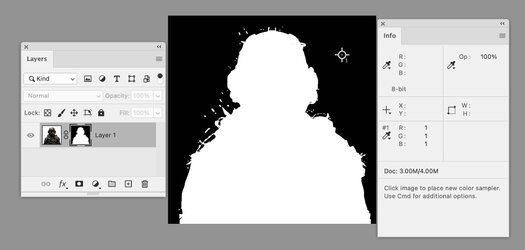
The issue is that the mask used to create the transparency was not 100% black. Even with a single bit of less than 100% transparent will make the Layer Style assume that it is no longer and edge with which to create a Layer Style. So it created the Layer Style from the outside boundary of the entire outside boundary.
The screenshot below show a point sample of the Layer Mask in the Smart Object showing that the mask is not 100% black i.e. R=G=B=0 rather it was R=B=G=1.
John Wheeler
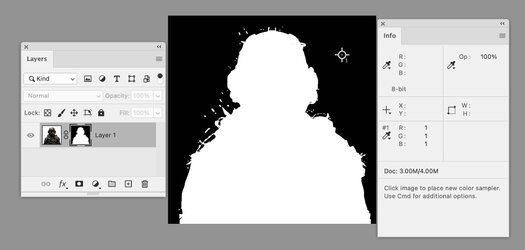
thebestcpu
Guru
- Messages
- 3,216
- Likes
- 2,963
Hi @barusiec
It occurred to me that I did not show an easy fix with your given PSD file so here it is:
First here is your original image:
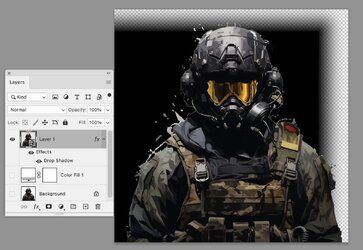
Now I am opening up the Smart Object. I Opt + Click on Layer Mask (Atl + click for PCs) to open up the Layer Mask and placed two sample points in the surrounding black areas of the mask. Note that the values from the info panel show that these have a value of 1 instead of 0 which is the problem.
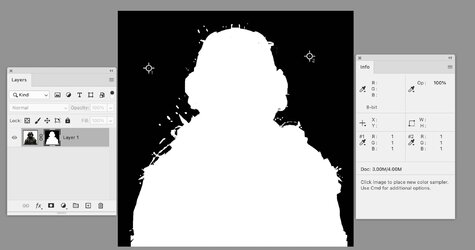
The simple fix is to use the Image > Adjustment > Levels and move the black point to 1 (the blue highlighted number on the left side of the Levels Histogram. Note that the values in the info panel now went to zero.
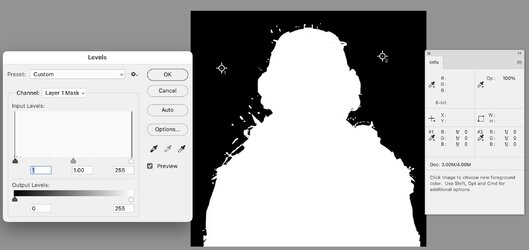
We accept the Adjustment Changes with "OK", save and close the Smart Object and we are back into the original Layer Stack with the issue fixed and your desired drop shadow:
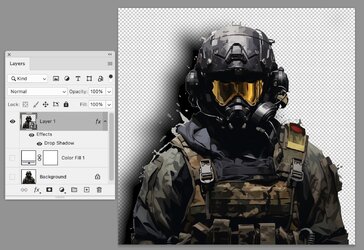
Hope the detailed steps for a fix was helpful
John Wheeler
It occurred to me that I did not show an easy fix with your given PSD file so here it is:
First here is your original image:
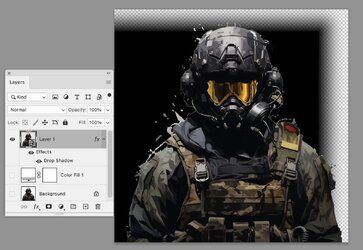
Now I am opening up the Smart Object. I Opt + Click on Layer Mask (Atl + click for PCs) to open up the Layer Mask and placed two sample points in the surrounding black areas of the mask. Note that the values from the info panel show that these have a value of 1 instead of 0 which is the problem.
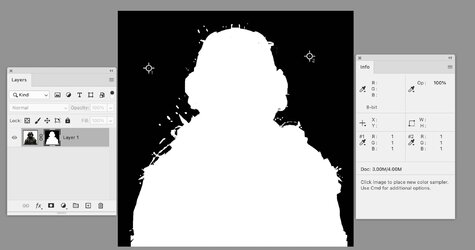
The simple fix is to use the Image > Adjustment > Levels and move the black point to 1 (the blue highlighted number on the left side of the Levels Histogram. Note that the values in the info panel now went to zero.
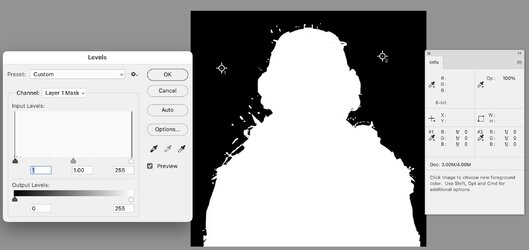
We accept the Adjustment Changes with "OK", save and close the Smart Object and we are back into the original Layer Stack with the issue fixed and your desired drop shadow:
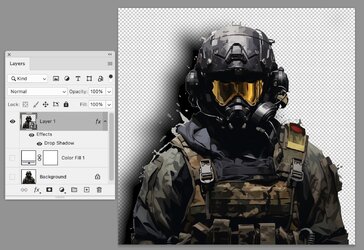
Hope the detailed steps for a fix was helpful
John Wheeler