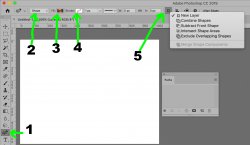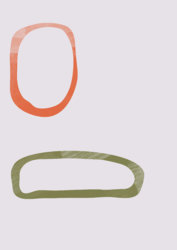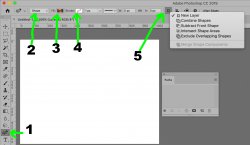You may have already found your answer yet a lot of tutorials cover the basic of shapes or paths yet not as much on combining different subpaths together.
The interface on shapes has changed over time so a particular tutorial may or may not match your version (would be good if you specified what you are suing)
The image below with the numbers point out the most important parts to get your type of image (there are many ways yet giving the basics)
I am using Photoshop 19 yet most recent versions will have all of the components
With #1 make sure the curvature Pen is selected (your desired tool)
with #2 make sure you have selected shape
with #3 make are you have selected your desired fill
with #4 make sure the stroke is set to "none" or "null"
then the most important part that is a big gotcha for most
When starting on a new object and the outside edge of that object, make sure #5 is either set to New Layer or Combine Shapes. Draw the entire outside boundary until it is closed. The entire interior should now have your desired pattern
Now set #5 to Exclude Overlapping Shapes and draw the interior boundary. The pattern will be subtracted out as you draw and you are done when you come the shape.
I think that does it yet if you have issues just ask with more specific questions.
Hope this helps
John Wheeler