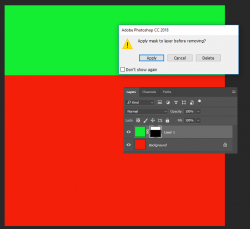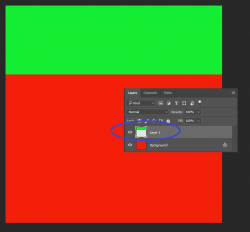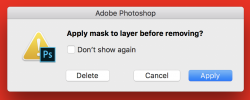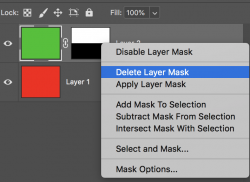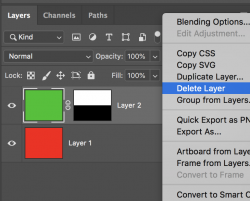GracieAllen
Active Member
- Messages
- 38
- Likes
- 7
Windows 10 Pro, lots of everything. Photoshop 22.1
I have 2 layers with a selection of part of the top layer, then create a layer mask so part of the bottom layer shows through. If I grab the mask and drag it to the trash can, the mask goes away but my "mask" - the area of the image that was masked, remains. The lower layer continues to show through.
ON THE OTHER HAND, if I select the mask, open the context menu and select "Delete Layer Mask", the mask gets deleted and my "masked" area goes back to normal...
Here's what I did, errors and all...
Create a new image 1000x1000
Fill with RED
Add empty layer. Fill with green. Green layer is now above red layer
Select the top third of the green layer - get a horizon so the RED can show through the green.
Create a layer mask. It'll be BACKWARDS and the BOTTOM of the green layer will have red showing through. Oops.
So, grab the layer mask and drag it to the trash can.
Is the RED layer STILL showing through the green one?
Undo the dragging the mask to the trash.
Select the mask, open the context menu and "Delete Layer Mask".
does the GREEN layer now look normal - no red layer showing through?
Is this something I have set wrong somewhere in 22.1 or is 22.1 doing something bizarre?
I have 2 layers with a selection of part of the top layer, then create a layer mask so part of the bottom layer shows through. If I grab the mask and drag it to the trash can, the mask goes away but my "mask" - the area of the image that was masked, remains. The lower layer continues to show through.
ON THE OTHER HAND, if I select the mask, open the context menu and select "Delete Layer Mask", the mask gets deleted and my "masked" area goes back to normal...
Here's what I did, errors and all...
Create a new image 1000x1000
Fill with RED
Add empty layer. Fill with green. Green layer is now above red layer
Select the top third of the green layer - get a horizon so the RED can show through the green.
Create a layer mask. It'll be BACKWARDS and the BOTTOM of the green layer will have red showing through. Oops.
So, grab the layer mask and drag it to the trash can.
Is the RED layer STILL showing through the green one?
Undo the dragging the mask to the trash.
Select the mask, open the context menu and "Delete Layer Mask".
does the GREEN layer now look normal - no red layer showing through?
Is this something I have set wrong somewhere in 22.1 or is 22.1 doing something bizarre?
Last edited: