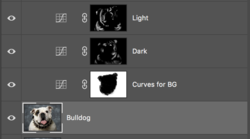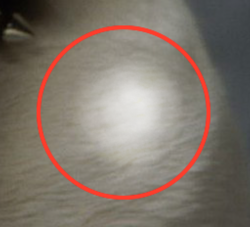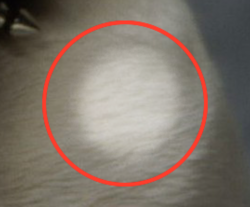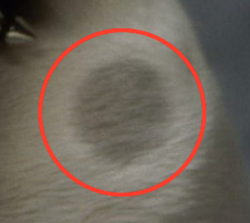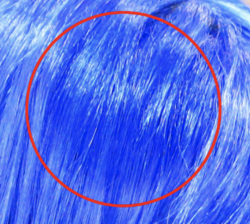Do you set the adjustment layer blend modes to Luminosity? I do.
No. I did experiment early on with "luminosity", but in comparison, the lighter tones and hues seemed more natural (minutely) on the "normal" blend mode.
No matter what method, settings, or technique (50% grey layer set to overlay) one uses with the D&B Tools, the result (to me) is an unnatural discoloration of pixels. But I tend to be more critical than most........OCD.
Is is actually painting white and black or lightening/darkening the luminance? I can't really say for sure and I can't find anything on the net other than canned responses that might give us a clue! Only speculations and theory.
The only actual answer that bares weight with me lay in the results. I'm not trying to convince anyone here, just trying to show the "shortcomings" of the D&B Tool and reinforce what's already been stated.
All screenshots for what it's worth. Results will vary on individual monitors.
Bulldog fur.
Dodge and Burn on 50% grey layer, midtones. 50% exposure. (Wacom)
Painting the tree trunk? Starting to see loss of details.
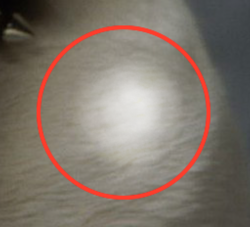

Brush Tool only set to "pressure for opacity" on the Wacom. Light and dark Curves adjustment layers.
I feel more like I'm shining or shading a light on the tree trunk.
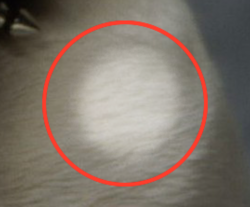
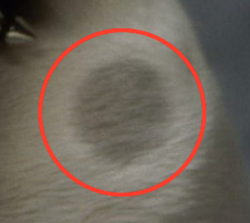
With color. Girl with crazy blue wig.
Dodge & Burn
Note the color change in the dodge! Luminance?


Curves adjustment layer.

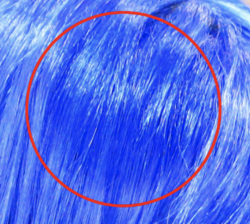
My conclusion is that I really don't think the D&B Tools fall under either category that you're asking about. But if I had to lean a direction, I would say that it has less to do with luminance........but I can't offer an accurate description of what it's actually doing. If you do any luminance testing on an image, you will not get the same results as the D&B Tools provide.
Here is the same sample area of the blue wig image with a luminosity change. No color shifting. (Even though the screen shot here in the forum has some violet that's not present in Ps)

The D&B Tool gives fairly decent results in a pinch as long as you use a non-destructive 50% grey layer to work on and don't go to hard with either.
However, if you are looking for much more natural results that are completely editable*, the curves adjustment layer, in my humble opinion, offers more natural results and is not really any more labor intensive.
*Even on a 50% grey layer, the only long term editing options you have with the D&B layer is to fill in the grey with the Brush Tool and re-apply the D&B, especially if you wish to change the tool settings. You also have no control over color at all.
The Cures adjustment layer can be easily be edited even years later! You can adjust color, lightness/darkness, etc., and the layer mask with the Brush Tool.
Enough rambling!!