ive drawn shapes in white with a white stroke but they keep disappearing when I go to another layer. And even if I go back to the layer with the shapes I have to click on the shape tool for them to show up. Even worse when I merge all of the layers(to make the final file smaller, they dont show up. And all of this happens even when this particular layer is at the top.
Photoshop Gurus Forum
Welcome to Photoshop Gurus forum. Register a free account today to become a member! It's completely free. Once signed in, you'll enjoy an ad-free experience and be able to participate on this site by adding your own topics and posts, as well as connect with other members through your own private inbox!
You are using an out of date browser. It may not display this or other websites correctly.
You should upgrade or use an alternative browser.
You should upgrade or use an alternative browser.
Well I think I figured out that there actually nothing wrong. But I'll post this instead. I did change the stroke color to grey. I thought that the lines were supposed to look the way they do in the first pic. But Im guessing that that EXTREMELY thin black outline is only there when youre creating and they actually look like they do in the second, right. Is there anyway to get them to stand out the way they do in the first pic? Should I use a different tool than the draw line?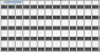
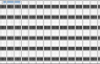
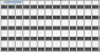
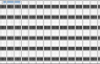
MrToM
Guru
- Messages
- 3,595
- Likes
- 3,322
The black lines you see are denoting the shape and will only show when using the right tool and with their respective layers selected.....this is normal.
In order to 'edit' your shapes you obviously need to see where they are....this is the black lines you see in your top image.
If you have shapes on different layers then just select each layer and any shapes on that layer will become available for editing....in other words, will show its black outline.
Regards.
MrToM.
In order to 'edit' your shapes you obviously need to see where they are....this is the black lines you see in your top image.
If you have shapes on different layers then just select each layer and any shapes on that layer will become available for editing....in other words, will show its black outline.
Regards.
MrToM.
MrToM
Guru
- Messages
- 3,595
- Likes
- 3,322
If the shapes are separate then only the one selected should be deleted.
A shape can be recognised as 'selected' by the nodes, (Anchor points), being visible.
If you want to remove part of a shape you can select just the section between 2 nodes and delete that...this is useful if you have just one shape made from many.
Without a screenshot and a detailed workflow description its difficult to say exactly as you could have constructed the final 'shape' in many different ways...and how you 'delete' parts of it will be different depending on that workflow.
Regards.
MrToM.
A shape can be recognised as 'selected' by the nodes, (Anchor points), being visible.
If you want to remove part of a shape you can select just the section between 2 nodes and delete that...this is useful if you have just one shape made from many.
Without a screenshot and a detailed workflow description its difficult to say exactly as you could have constructed the final 'shape' in many different ways...and how you 'delete' parts of it will be different depending on that workflow.
Regards.
MrToM.
when I select one of the vertical grey lines with the rectangular marquee tool and then try to delete it it deletes everything. And when I say everything I mean EVERYTHING. The canvas is completely blank. Or when I try to select and delete it when the shapes are not "outlined" (the second pic) it does absolutely nothing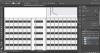
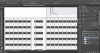
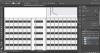
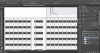
MrToM
Guru
- Messages
- 3,595
- Likes
- 3,322
Use the 'Path Selection' tool or the 'Direct Selection' tool, (The black and white arrows), which are under the 'Text' tool to select shapes, nodes or sections.
Once selected delete them with the delete key on your keyboard.
The Black arrow selects whole paths, the white arrow lets you select 'parts' of the paths.
Regards.
MrToM.
Once selected delete them with the delete key on your keyboard.
The Black arrow selects whole paths, the white arrow lets you select 'parts' of the paths.
Regards.
MrToM.
Last edited:
