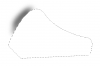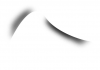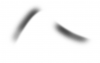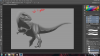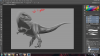Hey guys, I'm not entirely sure if this belongs here rather than the painting section, so feel free to move this thread.
Anyway, I've started working on somewhat of a trial run on digital painting using an old drawing of mine. I've decided to begin with a grayscale layout in order to better shape my shadows/highlights before coloring and adding texture to the image. I've taken two progess shots. The first shows my image with the lineart visible. The second hides this lineart. I've only added shadow up to this point.
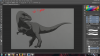

My questions are:
Should I try to do away with the lineart altogether in the end, or is keeping it somewhat visible (maybe lower the opacity) a better idea?
If I should shoot for ridding of the lineart, how would I go about creating a believable image without the use of lines? I assume an overabundance of highlighting and shadows accomplishes this.
At this point, should I hide the lineart and work without it or keep it visible for now as I continue to add lighting?
What do you guys think? Any tips/advice would be great.
Thanks!
Anyway, I've started working on somewhat of a trial run on digital painting using an old drawing of mine. I've decided to begin with a grayscale layout in order to better shape my shadows/highlights before coloring and adding texture to the image. I've taken two progess shots. The first shows my image with the lineart visible. The second hides this lineart. I've only added shadow up to this point.
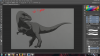

My questions are:
Should I try to do away with the lineart altogether in the end, or is keeping it somewhat visible (maybe lower the opacity) a better idea?
If I should shoot for ridding of the lineart, how would I go about creating a believable image without the use of lines? I assume an overabundance of highlighting and shadows accomplishes this.
At this point, should I hide the lineart and work without it or keep it visible for now as I continue to add lighting?
What do you guys think? Any tips/advice would be great.
Thanks!