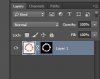Hi, I am a beginner at Photoshop so apologies for my beginners question.
I do lots of watercolour illustrations and turn them into cli art. My illustrations have no black pen lines so they can be difficult to select with tools like lasso, magic wand or pen.
So watched this tutorial about deleting background of a difficult image.
http://photoshopcafe.com/tutorials/masking/masking.htm
There the guy deletes the background like this:
1. Select- Color Range- Remove fuzziness- OK
2. Select Quick Masks, change colors and opacity if needed
3. Add new layer mask and invert
I end up with perfectly cut object on transparent layer, which is exactly what I need ( I have added a screen shot of how the layers look like)
Now when I try to copy paste on a new page by clicking on layer 1- the illustration still has a background or if I copy- paste the image from layer mask it comes up black and white.
How can copy- paste the image on a new page without background and keep all colors?
I do lots of watercolour illustrations and turn them into cli art. My illustrations have no black pen lines so they can be difficult to select with tools like lasso, magic wand or pen.
So watched this tutorial about deleting background of a difficult image.
http://photoshopcafe.com/tutorials/masking/masking.htm
There the guy deletes the background like this:
1. Select- Color Range- Remove fuzziness- OK
2. Select Quick Masks, change colors and opacity if needed
3. Add new layer mask and invert
I end up with perfectly cut object on transparent layer, which is exactly what I need ( I have added a screen shot of how the layers look like)
Now when I try to copy paste on a new page by clicking on layer 1- the illustration still has a background or if I copy- paste the image from layer mask it comes up black and white.
How can copy- paste the image on a new page without background and keep all colors?