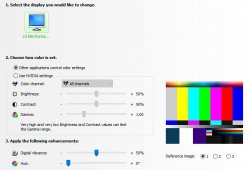Hello!
I am working on architectural images created by Blender-3D, and am very new to Photoshop or any image editing.
I hear that for printing a suitable Color Profile would be Adobe RGB (1198). Then I read that printers require CMYK. Now I read that sRGB provides the closest match between screen and printer...! I am struggling with terrible darkening of my prints compared to the screen. The differences are so dramatic, I think it must be a color profile issue... I am confused.
The people at the printing place usually just feed paper to the printer (Epson Stylus Pro 9600), and really don't know much about settings. They claim to receive good files from other clients, and don't usually change any settings...
Any help would be very much appreciated...
Thank You.
I am working on architectural images created by Blender-3D, and am very new to Photoshop or any image editing.
I hear that for printing a suitable Color Profile would be Adobe RGB (1198). Then I read that printers require CMYK. Now I read that sRGB provides the closest match between screen and printer...! I am struggling with terrible darkening of my prints compared to the screen. The differences are so dramatic, I think it must be a color profile issue... I am confused.
The people at the printing place usually just feed paper to the printer (Epson Stylus Pro 9600), and really don't know much about settings. They claim to receive good files from other clients, and don't usually change any settings...
Any help would be very much appreciated...
Thank You.