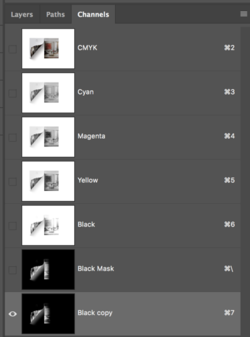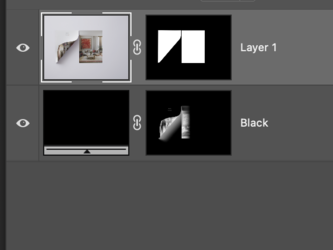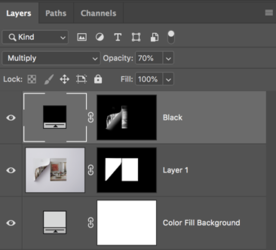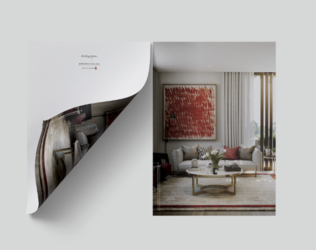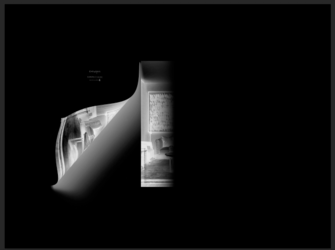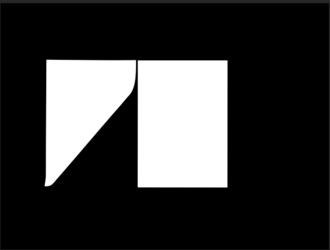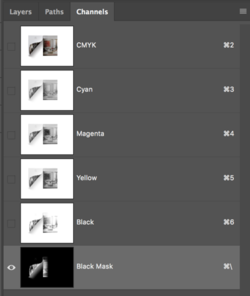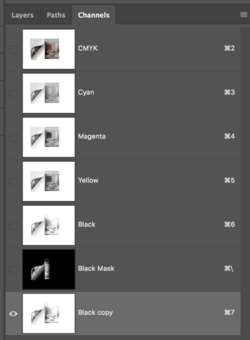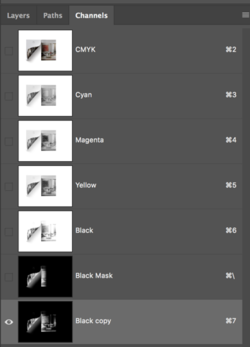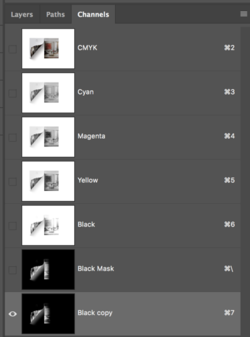and they have been supplied in this order as a group.
What does this mean? Is there more to this file that's not been provided? It's really difficult to offer help without the entire file.
Why is it black and white - the partial image…?
Are you referring to the layer masks?
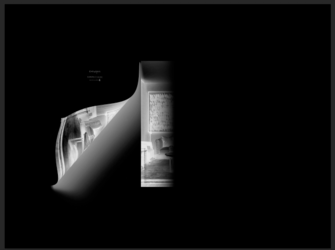
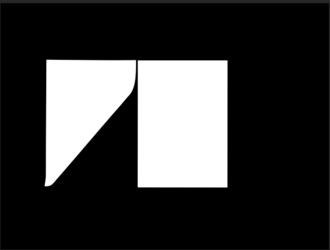
If you are referring to the layer masks.........then no.
I feel as though you are wanting to know how the shadow was created. I think the shadow was from the original image taken by a photographer in a studio.
If you look closely, you can see the substance that the photographer used to "stick" down the curled page. I think the two sheets were photographed separately and then combined later.

I also suspect that this is a mock up using smart objects to add imagery to the paper sheets.
I found this image that would have been used on both sheets.

I'm not certain as to why the "Black" shadow layer was created if not to darken or to offer shadow darkness control to the client using the mock up. It's also used to provide the shadow on the right hand side sheet that was not present on the original photo.
The layer mask for the Solid Color Fill Adjustment layer named "Black", was probably created from one or more of the channels as seen in the channels panel and the Gradient Tool was used on the right side to create the half shadow on the right hand "sheet of paper".
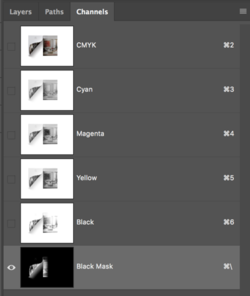
Here I made a copy of the black channel...
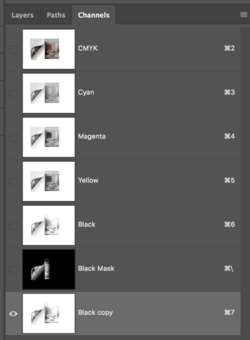
Inverted it....
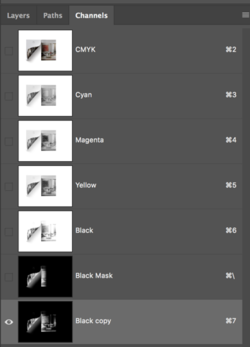
And used the Gradient Tool to fade the shadow on the right hand sheet of paper...