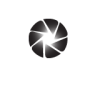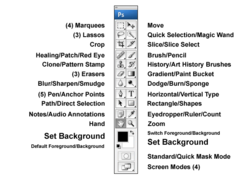I trans logos for clients in CS3 ext with the lasso tool it's more precise and time consuming but accurate. There is also a background erasing tool for solid backgrounds and a magic eraser I start with these tools "FIRST" for solid color backgrounds then do my drawing...see this tutorial step by step....
BACKGROUND ERASE TOOL IN PHOTOSHOP -HOW IT WORKS
Updated adding Tutorial- since I see you asked for step by step maybe some images will help. To access the embedded eraser tools just right click on the erase tool and see the extended menu for the inner eraser tools...
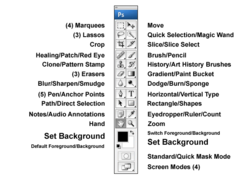
How this works is the center cross hair in the middle of the brush will only remove what ever color you click from the center. As long as it's on the color, only that color will be removed at a time.
Now even though you use these tools, there are times that auto removals wont get fine edges. That being said they will shorten your time in doing the removal overall, so always start with using the background removal tool or magic eraser tool first then (ZOOM) in and refine the edges with the Lasso.
Since zooming in puts every pixel in a block I change the shape of my brush to block at the top of the screen when I am doing this.
For unusually large images, zoom in a lot until each edge resembles a square.
The large the image the more time it takes so just do some until you're tired and save the PSD layered file and pick up where you left off when you return.
Once you have transparent image is complete use rectangular marquee tool to make a rectangle around the area and cut it from it's background create new transparent document (Specify exact dimensions usually either the same width and height of your cropped logo or a little larger then paste it inside and save as PNG file or whatever you need..
Later you can open it and add shadowing and gradient effects , text etc for the web.
Hope that helps.
Mel