Art4ArtSake
Member
- Messages
- 6
- Likes
- 0
Welcome to Photoshop Gurus forum. Register a free account today to become a member! It's completely free. Once signed in, you'll enjoy an ad-free experience and be able to participate on this site by adding your own topics and posts, as well as connect with other members through your own private inbox!
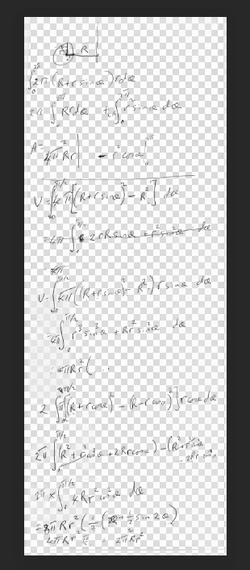

Yes, I understood this from your original post and I answered it for you.I scanned the image written in blue biro on white paper (hence white background). From this scanned image, how do I now remove the white paper (background) behind the blue biro formulae?
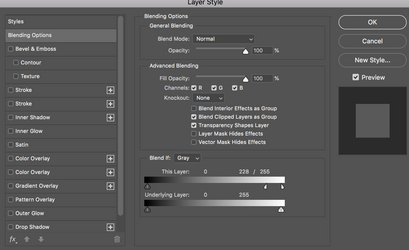
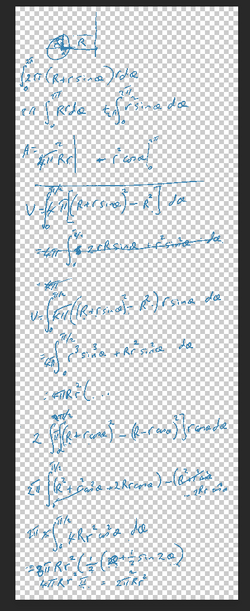
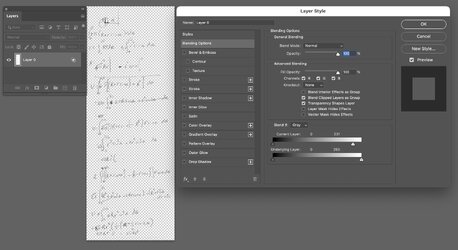
John, thank you very much for that added information. It was most helpful. Have scanned the original image at 1200dpi (or is it now ppi) as a png file. I will go ahead and do as you suggest, using the Curves Adjustment prior to Blend If.I would like to add a step that may have been missing from prior examples.
For the Belend If sliders to work and create transparency, the Layer that you have scanned cannot be a Background (locked) Layer as that prevents any transparency.
Once you convert the background Layer to a normal Layer you can create transparency with the Blend If controls.
Also note, I think you would get a better result with a higher resolution scan (up upsizing in Photoshop) by about 4X and the using a Curves Adjustment Layer to increase the contrast in the image before applying the Blend If sliders
Hope the incremental information helps if you have not already solved the problem.
John Wheeler
View attachment 145242
Thank you. A good work around. Also only just learning how to respond on this forum.Since the paper is white just put that on the top layer of the image you are overlaying and set it to multiply.
View attachment 145243
