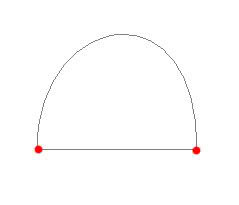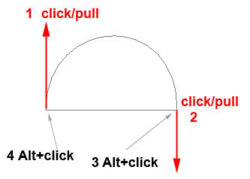longtalker
Member
- Messages
- 15
- Likes
- 0
Hello everyone,
I'm trying to create a bell-shaped (Gaussian) curve in Photoshop CS3, using the Pen Tool, however apparently I am not good enough with it... I can create a curve that resembles a simple (upside-down) parabola, however I can't figure out how to further go from here in order to add the extra inflexions on the sides that make the parabola into a Gaussian curve.
Can anyone help? Thanks in advance!
I'm trying to create a bell-shaped (Gaussian) curve in Photoshop CS3, using the Pen Tool, however apparently I am not good enough with it... I can create a curve that resembles a simple (upside-down) parabola, however I can't figure out how to further go from here in order to add the extra inflexions on the sides that make the parabola into a Gaussian curve.
Can anyone help? Thanks in advance!