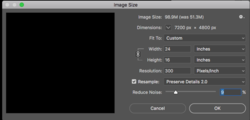Using Photoshop 19 in State Library.
Is the following steps the right order?
Crop then enlarge
Have 4:3 image, 5184x3888, that I want to enlarge to (2:3) 40cm X 60cm; 16" X 24"
Select Crop, add 16" x24" in width x height, at top left menu bar. Choose cropped image with overlay and OK.
Save As or Export As -
Becomes 5184 X 3456,
? Image Size vs Canvas Size.. is this where I enter the size of final product? For 16in X 24in Ratio 2:3
? Select Bicubic Smoother (for Enlargement) or Preserve Details 2.0? Resample
Resolution 300dpi (if needed, can be 240dpi)
Hope that's clear enough
Is the following steps the right order?
Crop then enlarge
Have 4:3 image, 5184x3888, that I want to enlarge to (2:3) 40cm X 60cm; 16" X 24"
Select Crop, add 16" x24" in width x height, at top left menu bar. Choose cropped image with overlay and OK.
Save As or Export As -
Becomes 5184 X 3456,
? Image Size vs Canvas Size.. is this where I enter the size of final product? For 16in X 24in Ratio 2:3
? Select Bicubic Smoother (for Enlargement) or Preserve Details 2.0? Resample
Resolution 300dpi (if needed, can be 240dpi)
Hope that's clear enough