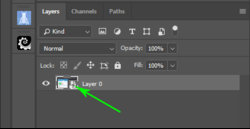Nxxl
Well-Known Member
- Messages
- 199
- Likes
- 180
Hello,
Suppose I have a layer "Layer 1" and I have transformed it by skewing, warping etc. Now suppose I introduce another layer, "Layer 2", is there a way to copy the transformation of "Layer 1" (the skewing, warping etc) onto "Layer 2"? If yes, how do I do so?
Thank you!
Suppose I have a layer "Layer 1" and I have transformed it by skewing, warping etc. Now suppose I introduce another layer, "Layer 2", is there a way to copy the transformation of "Layer 1" (the skewing, warping etc) onto "Layer 2"? If yes, how do I do so?
Thank you!