HomePhotoshoppingNetwork
Well-Known Member
- Messages
- 80
- Likes
- 62
This is a way to convert a file to CMYK and have things that are black in the original file convert so that they are only on the black plate. I use this for times when a customer sends the newspaper I work at an ad as a JPEG in RGB  and I want the black text in the ad to only appear on the black plate. Black text on all 4 plates would not be a good idea with newsprint printed on a web press. It also works well when someone sends us a pixel based logo that's RGB that has black elements that would print best if they were only on the black plate. This can also be used to convert a CMYK image that has black text that appears on all plates so that it is on the black plate only.
and I want the black text in the ad to only appear on the black plate. Black text on all 4 plates would not be a good idea with newsprint printed on a web press. It also works well when someone sends us a pixel based logo that's RGB that has black elements that would print best if they were only on the black plate. This can also be used to convert a CMYK image that has black text that appears on all plates so that it is on the black plate only.
The only thing to look out for (in an ad that is sent as a JPEG) is that this method can put a bit too much black in the lighter tones of any images that might be in the ad. We had an ad for a local hospital that was sent as an image rather than a PDF with fonts, vector objects, etc. When I used this technique to convert it, the doctor in the ad came out too dark. This can be corrected by tweaking the black channel.
Here are the steps …
Step 1: Convert to profile (this works if you're in RGB or CMYK).
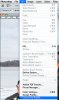
Step 2: In Convert to Profile dialog box, click on Advanced.
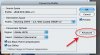
Step 3:In Convert to Profile Advanced dialog box choose Custom CMYK for the CMYK profile.
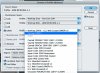
Step 4: In Custom CMYK dialog box, choose Maximum for the Black Generation setting.
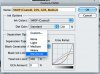
Step 5: OK everything and make sure you embed the profile when you save the photo. Also make sure not to convert the file to your working CMYK color space if you open the file in Photoshop again. You should get a profile mismatch warning when you open the file and you need to use the embedded profile instead of your working CMYK.
Let me know if any of this is confusing.
The only thing to look out for (in an ad that is sent as a JPEG) is that this method can put a bit too much black in the lighter tones of any images that might be in the ad. We had an ad for a local hospital that was sent as an image rather than a PDF with fonts, vector objects, etc. When I used this technique to convert it, the doctor in the ad came out too dark. This can be corrected by tweaking the black channel.
Here are the steps …
Step 1: Convert to profile (this works if you're in RGB or CMYK).
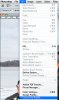
Step 2: In Convert to Profile dialog box, click on Advanced.
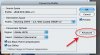
Step 3:In Convert to Profile Advanced dialog box choose Custom CMYK for the CMYK profile.
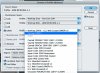
Step 4: In Custom CMYK dialog box, choose Maximum for the Black Generation setting.
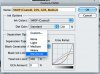
Step 5: OK everything and make sure you embed the profile when you save the photo. Also make sure not to convert the file to your working CMYK color space if you open the file in Photoshop again. You should get a profile mismatch warning when you open the file and you need to use the embedded profile instead of your working CMYK.
Let me know if any of this is confusing.
