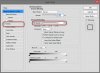Hi. I am new here. This is my first post. I have Googled my problem, but have not found any real answer. If this has been asked and answered before, and I am sure it probably has--then my apologies.
I am just learning Photoshop. The heading to convert text to outlines is greyed out for me. It is not because I am missing that font, because I am using a font from PS. Does anyone know why this is greyed out? Is there a fix? Or, alternatively, is there a way to work around this? Thanks for all suggestions.
I am just learning Photoshop. The heading to convert text to outlines is greyed out for me. It is not because I am missing that font, because I am using a font from PS. Does anyone know why this is greyed out? Is there a fix? Or, alternatively, is there a way to work around this? Thanks for all suggestions.