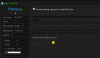Images need to be resized from LARGE Tiffs or Jpegs to a specific web size BUT still keeping the image quality...
Image Size: 1600px long side, 72DPI and each shot compressed and sharpened for web with no file over 130kb.
File size needs to be 130kb or under - then when opened in photoshop - image "expands" to 4MB+
There are hundreds of images so i need to BATCH.
I can't seem to get the images under 130kb without losing quality and without changing the file size... Jpeg opens in Photoshop as is (i.e.. compression is unsuccessful... opens at 130kb and not 4Mb+)
Hope this makes sense!
I need urgent help.
Thanks.
Image Size: 1600px long side, 72DPI and each shot compressed and sharpened for web with no file over 130kb.
File size needs to be 130kb or under - then when opened in photoshop - image "expands" to 4MB+
There are hundreds of images so i need to BATCH.
I can't seem to get the images under 130kb without losing quality and without changing the file size... Jpeg opens in Photoshop as is (i.e.. compression is unsuccessful... opens at 130kb and not 4Mb+)
Hope this makes sense!
I need urgent help.
Thanks.
Last edited by a moderator: