Photoshop Gurus Forum
Welcome to Photoshop Gurus forum. Register a free account today to become a member! It's completely free. Once signed in, you'll enjoy an ad-free experience and be able to participate on this site by adding your own topics and posts, as well as connect with other members through your own private inbox!
You are using an out of date browser. It may not display this or other websites correctly.
You should upgrade or use an alternative browser.
You should upgrade or use an alternative browser.
- Messages
- 23,872
- Likes
- 13,629
Hello and welcome to PSG.
Just in case the video tutorial listed above doesn't get you the results you require, another technique would be based on the final document size (presuming it's a rectangle), and you would need to create a larger document containing a circle that's equally divided into sections.
Example:
Let's say that this blue rectangle represented the final image size and dimension for the desired BG effect.
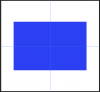
You would create a much larger circle with equally divided sections.
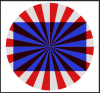
When your done, you would simply crop the circle to the proper dimensions of the final desired outcome.

WARNING: This technique requires math!
I won't explain this process until you've tried the technique described in the video above.
Just in case the video tutorial listed above doesn't get you the results you require, another technique would be based on the final document size (presuming it's a rectangle), and you would need to create a larger document containing a circle that's equally divided into sections.
Example:
Let's say that this blue rectangle represented the final image size and dimension for the desired BG effect.
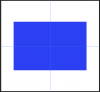
You would create a much larger circle with equally divided sections.
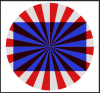
When your done, you would simply crop the circle to the proper dimensions of the final desired outcome.

WARNING: This technique requires math!
I won't explain this process until you've tried the technique described in the video above.
MrToM
Guru
- Messages
- 3,595
- Likes
- 3,322
Just to add to the excellent suggestions above...
For equal spacing of the rays follow the video tutorial but make your canvas SQUARE.
The reason the video example is not equally spaced is because they use a rectangular canvas which when converted to polar coords does so proportionally according to the document dimensions....aka the canvas size.
I can almost guarantee that IamSam will have a method that will not produce the rough look as in the video but will have that smooth as butter.
Regards.
MrToM.
For equal spacing of the rays follow the video tutorial but make your canvas SQUARE.
The reason the video example is not equally spaced is because they use a rectangular canvas which when converted to polar coords does so proportionally according to the document dimensions....aka the canvas size.
I can almost guarantee that IamSam will have a method that will not produce the rough look as in the video but will have that smooth as butter.
Regards.
MrToM.
Thx guys, I used to use wave filter to make rays but those settings in that filter is way too complicated so i created them manually, first i created 2 rays then multiplied them via an action and finally used the polar coordinates to make the sunburst so i think i made it
i also wanted the width of rays to be not so wide, so doing it manually helped me to make them as how wide i want them
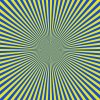
i also wanted the width of rays to be not so wide, so doing it manually helped me to make them as how wide i want them
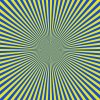
- Messages
- 23,872
- Likes
- 13,629
I used a similar process in that I made one ray the exact length and width I wanted , then used "Step and Repeat" to create and space the rest. Very simple and fast, just hard to explain.Thx guys, I used to use wave filter to make rays but those settings in that filter is way too complicated so i created them manually, first i created 2 rays then multiplied them via an action and finally used the polar coordinates to make the sunburst so i think i made it
i also wanted the width of rays to be not so wide, so doing it manually helped me to make them as how wide i want them
fredfish
Guru
- Messages
- 887
- Likes
- 1,247
Dontcha just love step and repeat. Just a quick query on that - is there a way to change the brightness of an object during the step and repeat process? I know I can transform, scale and rotate but I cant see a way to reduce the brightness. So for example if I want an object to move, rotate and also fade to nothing.
Cheers
John
Cheers
John
- Messages
- 23,872
- Likes
- 13,629
John, if your talking about a radial fade, then you would fade the first ray and the rest would be the same. Personally I would create solid rays, group them, then apply a fade using a gradient on a layer mask.Dontcha just love step and repeat. Just a quick query on that - is there a way to change the brightness of an object during the step and repeat process? I know I can transform, scale and rotate but I cant see a way to reduce the brightness. So for example if I want an object to move, rotate and also fade to nothing.
Cheers
John
Layer mask fade 1
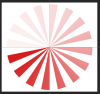
Layer mask fade 2

Layer mask fade 3
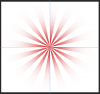
MrToM
Guru
- Messages
- 3,595
- Likes
- 3,322
I wouldn't have thought so....is there a way to change the brightness of an object during the step and repeat process?...
The 'Step 'n' Repeat' feature works on transforms only so position, scale, rotation, skew etc etc are included in that group of 'transforms'. Anything in the EDIT > TRANSFORM menu item essentially.
Other layer properties are not transforms so I doubt you can get them to change with this feature.
Do what IamSam suggests.

Regards.
MrToM.
fredfish
Guru
- Messages
- 887
- Likes
- 1,247

