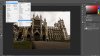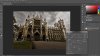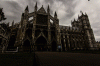Dave Robbins
New Member
- Messages
- 2
- Likes
- 0
Hello Gurus message board!
I've never posted here before but look forward to getting to know you folks. I'm a long time Photoshop user (since CS 5) and am truly stumped for the first time in a while. (I think that means i'm trying new things for the first time in a while...)
On a recent trip to the UK I shot two photos of Westminster Abbey using automatic exposure bracketing, and I'm essentially trying to make an HDR of the two images where I'm using the sky from one shot and the rest from the other. The problem I'm running into is (A) I didn't have a tripod available so the images aren't perfectly aligned (though the camera was resting on a bench so it's pretty darn close.) The other problem is that since things were moving (flags, people, leaves blowing around) there's another layer of misalignment.
What I originally set out to do was create a layer mask over the foreground in the darker shot and drop it on top of the background in the lighter shot. That's not working for a few reasons (clearly the ones mentioned above) but also I'm running into an issue of having purple and green glow along the edges of the mask. The only solution I can see would clearly work would be zooming into the highest level and literally draw the boundaries of the layer mask pixel by pixel, which would take forever. I have tried the magic wand selection tool at varying tolerances and have gotten different results, but nothing quite like what I'm looking for.
Here's ultimately my question: Is there a way to do something like this without relying entirely on a precise layer mask? I was hoping to find some way of utilizing the blending modes to accomplish this goal but haven't figured out a way that works yet. The images are below, for reference.


Thanks for taking the time to read this!!
I've never posted here before but look forward to getting to know you folks. I'm a long time Photoshop user (since CS 5) and am truly stumped for the first time in a while. (I think that means i'm trying new things for the first time in a while...)
On a recent trip to the UK I shot two photos of Westminster Abbey using automatic exposure bracketing, and I'm essentially trying to make an HDR of the two images where I'm using the sky from one shot and the rest from the other. The problem I'm running into is (A) I didn't have a tripod available so the images aren't perfectly aligned (though the camera was resting on a bench so it's pretty darn close.) The other problem is that since things were moving (flags, people, leaves blowing around) there's another layer of misalignment.
What I originally set out to do was create a layer mask over the foreground in the darker shot and drop it on top of the background in the lighter shot. That's not working for a few reasons (clearly the ones mentioned above) but also I'm running into an issue of having purple and green glow along the edges of the mask. The only solution I can see would clearly work would be zooming into the highest level and literally draw the boundaries of the layer mask pixel by pixel, which would take forever. I have tried the magic wand selection tool at varying tolerances and have gotten different results, but nothing quite like what I'm looking for.
Here's ultimately my question: Is there a way to do something like this without relying entirely on a precise layer mask? I was hoping to find some way of utilizing the blending modes to accomplish this goal but haven't figured out a way that works yet. The images are below, for reference.


Thanks for taking the time to read this!!