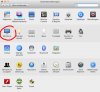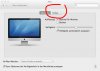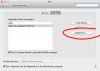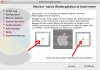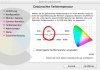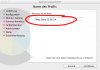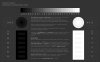Morning!
I was wondering if you guys would mind helping me understand how I should be setting my monitor up and which colour profiles I should be using. Bearing in mind i don't have the spare money to buy a monitor calibration setup right now i'm going to have to make do for the time being with the monitors settings themselves.
I've always felt that my images when printed out seemed darker and more saturated than they did on the screen. Thinking it was my printer I would just lighten them to the point they looked washed out and then reprint, repeating until I was happy with the print. Having recently been given a new printer it does exactly the same so I'm guessing its my monitor that might be at fault.
I'll be very honest and say that I have tried to research this on the internet but it's going over my head and there are so many different opinions I'm getting a little lost.
I thought if I were to ask for help here I could get a dialogue going and be able to ask for clarification.
Currently I'm using an iMac running Mavericks which is set to Adobe RGB (1998) under the display settings.
I'm not doing any professional work where I need to check colours with clients or anything for the time being I just wish my printed images looked more like they do on screen.
thanks in advance for any help you might be able to pass my way.
Stacy

I was wondering if you guys would mind helping me understand how I should be setting my monitor up and which colour profiles I should be using. Bearing in mind i don't have the spare money to buy a monitor calibration setup right now i'm going to have to make do for the time being with the monitors settings themselves.
I've always felt that my images when printed out seemed darker and more saturated than they did on the screen. Thinking it was my printer I would just lighten them to the point they looked washed out and then reprint, repeating until I was happy with the print. Having recently been given a new printer it does exactly the same so I'm guessing its my monitor that might be at fault.
I'll be very honest and say that I have tried to research this on the internet but it's going over my head and there are so many different opinions I'm getting a little lost.
I thought if I were to ask for help here I could get a dialogue going and be able to ask for clarification.
Currently I'm using an iMac running Mavericks which is set to Adobe RGB (1998) under the display settings.
I'm not doing any professional work where I need to check colours with clients or anything for the time being I just wish my printed images looked more like they do on screen.
thanks in advance for any help you might be able to pass my way.
Stacy