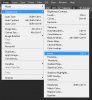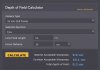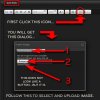"Invert" will not work. Sorry, but it just isn't that simple. ... even to get only half-way decent results.
First of all, every color negative film that I know about since the 1960's has a uniform orange base color, and all the photochemistry that occurs (ie, that "stuff" that's recording the actual image) takes place above that layer. So, the effects of the orange layer have to be removed before you even begin to concern yourself with the actual inversion process.
Second, the photosensitive layers in different types of color film all have slightly different sets of color sensitive dyes, and each dye has a different curve of density vs exposure, the peak and width of each spectral peak is different, etc.
Third, if the film is at all old, both the orange layer, as well as the photosensitive layers all change with respect to hue, saturation, maximum and minimum densities, the gamma for each of the 3 density vs exposure curves. And to throw another curve ball, some emulsions like the high end Fuji series actually have 4, not 3 photosensitive layers.
Fourth, you have to have your scanner under color management. In other words, you need to have an input device color profile for your particular scanner installed on your system, so the more or less raw numbers that the scanner sends to your computer are interpreted in the correct way. This is very analogous to output device color profiles used to get prints to match the image you send to them.
If you are good at PS, one can usually get a tolerable print on your own using nothing except Photoshop's native tools. The only problem is that a procedure that you devise which works for one frame on one type of film will almost certainly not work for other types of film, and can easily be substantially off even for different frames in the same roll, e.g. underexposed vs properly exposed frames. Trust me -- I've been down this road decades ago.
Everyone that shoots negative film faces this problem. The best results for the do-it-yourselfer come from software systems that have all of the above information for a wide variety of emulsions already stored in its database.
This is one of the best known systems:
http://www.colorneg.com/colorperfect.html?lang=en
http://www.c-f-systems.com/Plug-ins.html
I've never used it, but people that I know that shoot negative film report that it works quite well. Not perfect, but vastly better than trying to do it on your own.
If you want to look over the field, Google {color negative film software plugin}, and you'll come up with something like 1.5 million hits. Most of there are people griping about how hard it is to do, but scattered among them there will be useful information for the DIY'er.
HTH,
Tom M