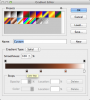ALB: "...Better ?..."
VASTLY!!!!! Congrats. Now you have the idea.:mrgreen:
------------
rufinatti: "...As a next step, you might want to add either a curves or levels adjustment layer so that you can try to tone down some of those blown out highlights. ..."
Sorry, but that won't work. If a region of an image is truly blown, no amount of tweaking with simple tools like levels or curves is ever going to recover it. The only way to fix the problem is to either "steal" some skin from surrounding areas, or generate some fake skin, ie, set reasonable color and tonality variations in the bad area, then texturize it in some way.
Tom M
PS: "truly blown" usually means the RGB values in the area all exceed, say, 252 (as measured with the eyedropper tool or some other quantitative means). This is not at all the same as thinking that an area is blown simply because it looks that way on an uncalibrated monitor, especially, most laptop monitors.
If an image has been processed in some way, ie, either digitally or with conventional printing techniques so that some area that was pure white has been brought down to a light gray, but one without any variation, that area is effectively can also be considered "completely blown". The highlights in this particular image are almost, but not quite completely blown. With a bit of work, some detail can be extracted from them. However, I would never start using either levels or curves. I would start with either the highlights/shadows adjustment tool, or, even better, if you have it, the "Tonal Contrast" tool in NIK's Color Efx Pro package. In addition, I would also blend a bit of stolen or fake skin to reduce the artifacts introduced by the large expansion in that range of tones by using either the shadow/highlights or Tonal Contrast tools.

 See re-work below
See re-work below
 See re-work below
See re-work below