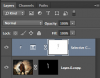Photoshop Gurus Forum
Welcome to Photoshop Gurus forum. Register a free account today to become a member! It's completely free. Once signed in, you'll enjoy an ad-free experience and be able to participate on this site by adding your own topics and posts, as well as connect with other members through your own private inbox!
You are using an out of date browser. It may not display this or other websites correctly.
You should upgrade or use an alternative browser.
You should upgrade or use an alternative browser.
Color Replacement Help
- Thread starter TheDoctor
- Start date
Crotale
Power User
- Messages
- 314
- Likes
- 236
My suggestion is for you to make a duplicate of the original layer. Then make a new blank layer and add a Transparent Mask. Fill with black. Using a white color brush, paint the areas you want to change. You will see the painted areas in the preview pane, but not in your workspace window. After you are done painting the white part of the mask, merge the top two layers (mask and duplicate) together. This will leave just the black shirt, if this is where you painted.
Go to Image>Adjustments>Selective Color. First, choose Black, and adjust the bottom slider (Blacks) over to a highly negative number. Then go go Neutrals, and proceed to adjust the bottom slider to the negative again. You can bounce between the two tones to get the color close to where you want it. Close the tool by selecting Okay.
Then you can make minor tweaks as necessary as a followup.
Go to Image>Adjustments>Selective Color. First, choose Black, and adjust the bottom slider (Blacks) over to a highly negative number. Then go go Neutrals, and proceed to adjust the bottom slider to the negative again. You can bounce between the two tones to get the color close to where you want it. Close the tool by selecting Okay.
Then you can make minor tweaks as necessary as a followup.
Tom Mann
Guru
- Messages
- 7,222
- Likes
- 4,343
If there's not too much noise in the shadow areas, playing with the 3 sliders in a simple (masked) "exposure" adjustment layer can often also works well. In all of these approaches, you'll likely have to tweak the contrast and saturation of the result to get it just right.
T
T