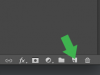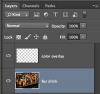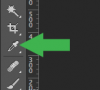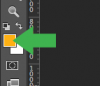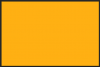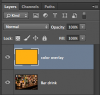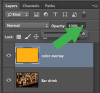I am trying to "coat" an image in a translucent color in order to make Text accross the image to stand out. All of the instruction that i have found thus far is either out of date, or to assuming of my photoshop knowledge... PLEASE help, its for my wedding this weekend and im getting exhausted trying to finish all of the details
Photoshop Gurus Forum
Welcome to Photoshop Gurus forum. Register a free account today to become a member! It's completely free. Once signed in, you'll enjoy an ad-free experience and be able to participate on this site by adding your own topics and posts, as well as connect with other members through your own private inbox!