Chiter Chater
Member
- Messages
- 5
- Likes
- 0
Hello,
I'm in the process of scanning some old projects.
The company whose scanning services I used has a professional large format scanner with proprietary color-to-monochrome conversion algorithm built in.
Here are a few samples, with info on each starting from leftmost one:
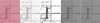
- Color scan
- B&W scan using the proprietary conversion algorithm of a professional large format scanner
- B&W conversion of a grayscale scan using Threshold set to arbitrary value
- Grayscale to monochrome conversion using Photoshop's Pattern Dither or Diffusion Dither method
- Grayscale to monochrome conversion using Photoshop's Pattern Dither or Diffusion Dither method
I prefer the look of monochrome scans with commercial scanner's algorithm used.
How to obtain a similar result using Photoshop tools on a grayscale image?
Is there a way to modify Photoshop's Pattern Dither and Diffusion Dither methods?
The scan second from left and the one second from right appear to be of similar quality, but the right one has more noise as can be seen when both are zoomed in:
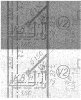
Thanks!
I'm in the process of scanning some old projects.
The company whose scanning services I used has a professional large format scanner with proprietary color-to-monochrome conversion algorithm built in.
Here are a few samples, with info on each starting from leftmost one:
- Color scan
- B&W scan using the proprietary conversion algorithm of a professional large format scanner
- B&W conversion of a grayscale scan using Threshold set to arbitrary value
- Grayscale to monochrome conversion using Photoshop's Pattern Dither or Diffusion Dither method
- Grayscale to monochrome conversion using Photoshop's Pattern Dither or Diffusion Dither method
I prefer the look of monochrome scans with commercial scanner's algorithm used.
How to obtain a similar result using Photoshop tools on a grayscale image?
Is there a way to modify Photoshop's Pattern Dither and Diffusion Dither methods?
The scan second from left and the one second from right appear to be of similar quality, but the right one has more noise as can be seen when both are zoomed in:
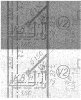
Thanks!
Last edited:




