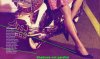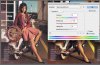I like what you did to the 1st two images, but, as you pointed out, the 3rd has its problems. It's a very, very difficult, if not impossible image to correct using only global adjustments. For example, in problem images, there can be areas having the same brightness, and which we know should have the same color, but wind up with different colors in the corrupted version. Obviously, this can't be fixed with a global adjustment.
My approach to such problematic images is to re-color them in much the same way one would colorize an old black and white photo, ie, select different areas and apply appropriate color each one. Fortunately, it takes much less work if the starting image is already in color, albeit inaccurate/corrupted color.
Here's my quick shot at the 3rd image. I'm not happy with the skin tones, but I didn't have the time to really spend time refining all the colors, let alone apply my usual gradient map technique to re-colorizing the skin.
Cheers,
Tom
 I'm not really satisfied with the result of the third one (the violet one), I think that I got a good result, but it could me much better.
I'm not really satisfied with the result of the third one (the violet one), I think that I got a good result, but it could me much better.  (
(