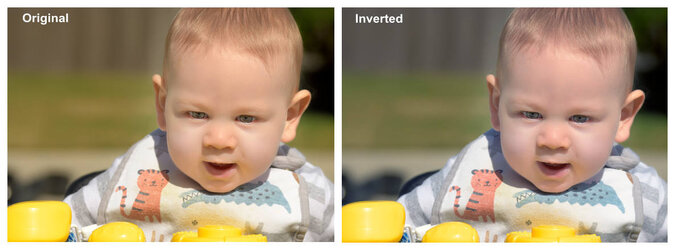It's been a long time since I did any color adjusting with Photoshop so here I am. I have an image I would like to send for printing but I need to make color adjustments. I would like to ask what I need to do and the what is the best method to do this?
Any suggestions will be appreciated.
Lastly. If I have an image (4864 x 3328) pixels. If that image is scaled down to half the size, will the detail remain clean or will there be any distortion?
Thank you again.
Any suggestions will be appreciated.
Lastly. If I have an image (4864 x 3328) pixels. If that image is scaled down to half the size, will the detail remain clean or will there be any distortion?
Thank you again.