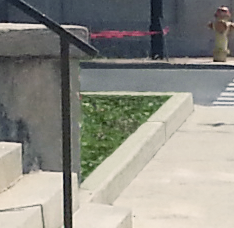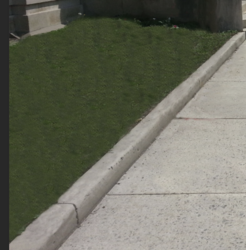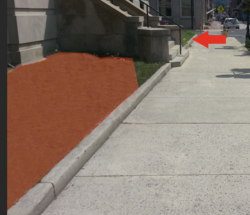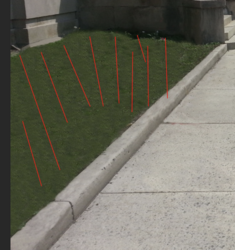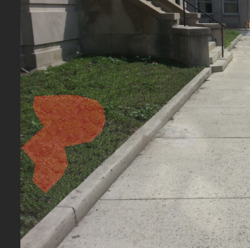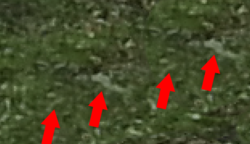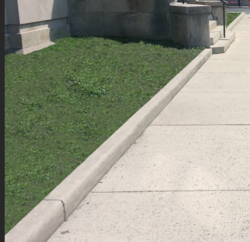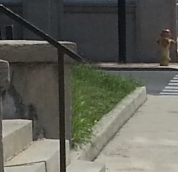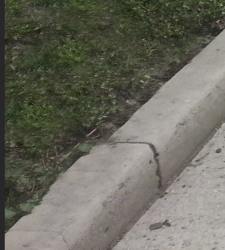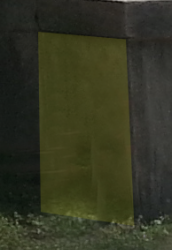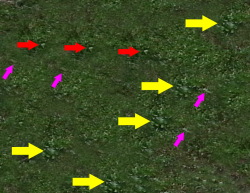- Messages
- 23,906
- Likes
- 13,636
This is a "CLONE STAMP TOOL" practice image for newbies only! Please read instructions carefully and post your results between sections for inspection and evaluation. Take your time, don't rush! This exercise is meant to help you improve your Ps cloning skills. We really hope your willing to participate. Please ask as many questions as you can if your having problems...................that's what this is for!
In the photo below, I would like to have the following changes made:
SECTION I
GRASSY AREA ON LEFT SIDE OF PHOTO
(I don't know if this is actually grass or some kind of ground cover plant)
1. Have the construction poles with the red caution tape removed.
2. Remove the boxlike object from in between the poles.
3. Remove the dirt mound behind the poles.
4. Clean up the curb directly in front of the grassy area in the foreground.
5. Clean up the curb directly in front of the grassy area in the midground (other side of stairs).
6. Remove the red caution tape from the grassy area in the midground (other side of stairs).
7. Clean up the grass. Do not replace the grass, just clean it up using the grass that's already there.
Complete this section and submit your work for inspection before moving on to the next.
SECTION II
SIDEWALK
1. Remove the window reflections on the sidewalk.
2. Remove the dirt next to the curb on the sidewalk.
3. Remove the red and yellow paint on the sidewalk.
4. Remove any debris from sidewalk.
5. Remove any grass growing in the cracks of the sidewalk.
6. Remove the rust stains and the drain from the sidewalk.
7. Remove the plant growing at the base of the second light post.
8. Remove any debris, grass, or imperfections from the bricked in area.
Complete this section and submit your work for inspection before moving on to the next.
SECTION III
PARKING LOT AND STREET IN MIDGROUND
1. Remove the Jeep, the red car, and the white car parked in the parking lot.
2. Remove the two people walking across the street.
3. Remove white marks on street.
4. Remove the drain grate on the street by the side walk corner and fire hydrant.
5. Remove the slanted street marker sign located in the middle.
6. Remove the rear end of the blue car parked on the street (left side of photo).
7. Remove the two lights over the "al savings bank building" sign.
8. Remove the tall street light next to the bank building.
Complete this section and submit your work for inspection before moving on to the next.
SECTION IV
BACKGROUND
1. Clean up brick sidewalk.
2. Remove yellow "Pedestrian in crossing" sign.
3. Remove the slanted white banner attached to the banking building.
4. Remove the line between the two buildings.
Complete!!!

In the photo below, I would like to have the following changes made:
SECTION I
GRASSY AREA ON LEFT SIDE OF PHOTO
(I don't know if this is actually grass or some kind of ground cover plant)
1. Have the construction poles with the red caution tape removed.
2. Remove the boxlike object from in between the poles.
3. Remove the dirt mound behind the poles.
4. Clean up the curb directly in front of the grassy area in the foreground.
5. Clean up the curb directly in front of the grassy area in the midground (other side of stairs).
6. Remove the red caution tape from the grassy area in the midground (other side of stairs).
7. Clean up the grass. Do not replace the grass, just clean it up using the grass that's already there.
Complete this section and submit your work for inspection before moving on to the next.
SECTION II
SIDEWALK
1. Remove the window reflections on the sidewalk.
2. Remove the dirt next to the curb on the sidewalk.
3. Remove the red and yellow paint on the sidewalk.
4. Remove any debris from sidewalk.
5. Remove any grass growing in the cracks of the sidewalk.
6. Remove the rust stains and the drain from the sidewalk.
7. Remove the plant growing at the base of the second light post.
8. Remove any debris, grass, or imperfections from the bricked in area.
Complete this section and submit your work for inspection before moving on to the next.
SECTION III
PARKING LOT AND STREET IN MIDGROUND
1. Remove the Jeep, the red car, and the white car parked in the parking lot.
2. Remove the two people walking across the street.
3. Remove white marks on street.
4. Remove the drain grate on the street by the side walk corner and fire hydrant.
5. Remove the slanted street marker sign located in the middle.
6. Remove the rear end of the blue car parked on the street (left side of photo).
7. Remove the two lights over the "al savings bank building" sign.
8. Remove the tall street light next to the bank building.
Complete this section and submit your work for inspection before moving on to the next.
SECTION IV
BACKGROUND
1. Clean up brick sidewalk.
2. Remove yellow "Pedestrian in crossing" sign.
3. Remove the slanted white banner attached to the banking building.
4. Remove the line between the two buildings.
Complete!!!