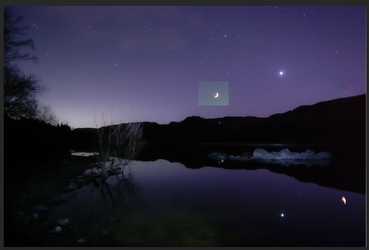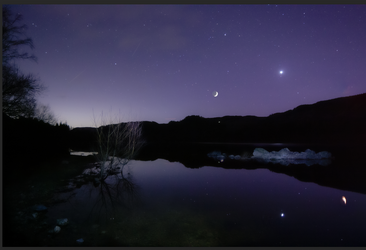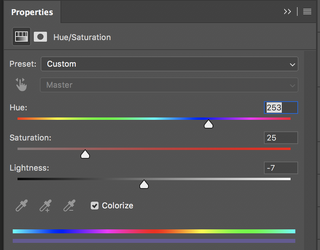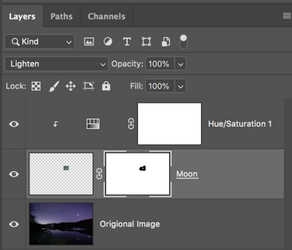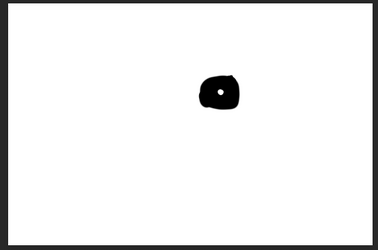inferlogic
Member
- Messages
- 11
- Likes
- 2
Hi All,
New here and googled this forum looking for some help with a photo I'm currently editing which is a nightscape photo of a lake.
On some earlier exposures I caught snaps of a thin crescent moon which looked really nice, however I preferred the colours of the sky from a later time after the moon had set. But those where a completely different composition. So I have edited the colours in Lightroom, brought the image into Photoshop and edited a little further with Camera Raw.
I have pulled up an earlier photo of the moon and tried to imitate the same colours in Lightroom which are completely different, but when I get as close as I can to the colour of the sky and try to mask paint in or use selection tool copy and paste, it just looks it's been stuck on there. Ideally would like to make it slightly larger if possible too.
Is there any way I can tell Photoshop to change the colour of the sky on photo's to be exactly the same so I can simply clone stamp in the moon and it would look natural? Or is there another better way to do this?
Thanks in advance for any help offered.


New here and googled this forum looking for some help with a photo I'm currently editing which is a nightscape photo of a lake.
On some earlier exposures I caught snaps of a thin crescent moon which looked really nice, however I preferred the colours of the sky from a later time after the moon had set. But those where a completely different composition. So I have edited the colours in Lightroom, brought the image into Photoshop and edited a little further with Camera Raw.
I have pulled up an earlier photo of the moon and tried to imitate the same colours in Lightroom which are completely different, but when I get as close as I can to the colour of the sky and try to mask paint in or use selection tool copy and paste, it just looks it's been stuck on there. Ideally would like to make it slightly larger if possible too.
Is there any way I can tell Photoshop to change the colour of the sky on photo's to be exactly the same so I can simply clone stamp in the moon and it would look natural? Or is there another better way to do this?
Thanks in advance for any help offered.