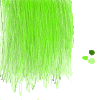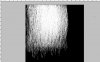Steve Southwell
Member
- Messages
- 6
- Likes
- 0
Hi everyone. This is my first question on this forum. I'm hoping I can receive help for it here.
I am attempting to create a hair texture, for use on a 3D polygonal mesh intended to portray a scalp of hair. The mesh itself will be a solid object (I am not using fur or hair plug-ins/brushes to simulate hair on the model). This mesh would then be placed on top of the mesh being used for the body. For the sake of ease, all further discussion of meshes in this thread will be assumed to be about the "hair" mesh.
Now, the idea that I had was to have strands of hair visible on the mesh, and nothing else. That is, anything other then the strands of hair on the mesh would be masked, so that they would not appear on the finished model. This would be to correctly simulate hair, by having the edges of the polygonal mesh masked and only the strands visible, so that it doesn't look like a box basically. You can see what I mean about the strands in attachment 1, and the mask I intend for it. The problem though is that when I import the texture to Maya, the mask does not do what it is supposed to do. The parts of the texture that are supposed to be masked show up as solid white on the mesh.
I was told that for a mask to appear on a texture in Maya, an alpha channel in Photoshop would need to be utilized before the texture is imported to Maya. I was told to make a new channel in the alpha channels, paint that entire channel solid black, and then paint solid white the parts that I don't want to be masked. Doing this would produce a mask upon the texture.
My problem is that, for the strands of hair I painted, they all comprise of 1px brush strokes, so obviously selecting each individual hair to paint white perfectly will be difficult. That is when I thought of a clipping mask, and how it can overlay pictures perfectly if used correctly. So I went back to the layers palatte, made a new layer and selected clipping mask, and painted the clipping mask white. This produced the pic that can be seen in attachment 2. Now, my question, is there a way to import this clipping mask layer into the all-black alpha channel, to directly overlay it onto the channel and thus preserve the hair strands of the texture?
I really appreciate any and all help with this. I'm sorry if this was a little difficult to read, sometimes I have difficulty explaining things. Thank you very much for your time =)
I am attempting to create a hair texture, for use on a 3D polygonal mesh intended to portray a scalp of hair. The mesh itself will be a solid object (I am not using fur or hair plug-ins/brushes to simulate hair on the model). This mesh would then be placed on top of the mesh being used for the body. For the sake of ease, all further discussion of meshes in this thread will be assumed to be about the "hair" mesh.
Now, the idea that I had was to have strands of hair visible on the mesh, and nothing else. That is, anything other then the strands of hair on the mesh would be masked, so that they would not appear on the finished model. This would be to correctly simulate hair, by having the edges of the polygonal mesh masked and only the strands visible, so that it doesn't look like a box basically. You can see what I mean about the strands in attachment 1, and the mask I intend for it. The problem though is that when I import the texture to Maya, the mask does not do what it is supposed to do. The parts of the texture that are supposed to be masked show up as solid white on the mesh.
I was told that for a mask to appear on a texture in Maya, an alpha channel in Photoshop would need to be utilized before the texture is imported to Maya. I was told to make a new channel in the alpha channels, paint that entire channel solid black, and then paint solid white the parts that I don't want to be masked. Doing this would produce a mask upon the texture.
My problem is that, for the strands of hair I painted, they all comprise of 1px brush strokes, so obviously selecting each individual hair to paint white perfectly will be difficult. That is when I thought of a clipping mask, and how it can overlay pictures perfectly if used correctly. So I went back to the layers palatte, made a new layer and selected clipping mask, and painted the clipping mask white. This produced the pic that can be seen in attachment 2. Now, my question, is there a way to import this clipping mask layer into the all-black alpha channel, to directly overlay it onto the channel and thus preserve the hair strands of the texture?
I really appreciate any and all help with this. I'm sorry if this was a little difficult to read, sometimes I have difficulty explaining things. Thank you very much for your time =)