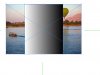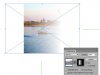Photoshop Gurus Forum
Welcome to Photoshop Gurus forum. Register a free account today to become a member! It's completely free. Once signed in, you'll enjoy an ad-free experience and be able to participate on this site by adding your own topics and posts, as well as connect with other members through your own private inbox!
You are using an out of date browser. It may not display this or other websites correctly.
You should upgrade or use an alternative browser.
You should upgrade or use an alternative browser.
Illustrator Clipping mask stopped working?
- Thread starter marcm
- Start date
Trevor Dennis
Well-Known Member
- Messages
- 153
- Likes
- 99
Is there a selection or two involved in your process above? It doesn't sound as if you have anything to clip.
If the method I gave you doesn't work, I don't know what the problem is. But I can tell you that the first method you detailed in your second post will mask the shape, but not with a gradient.
What can I say...you're right. Don't I feel dumb. :redface: Thanks so much. Hey side note... how do you toggle off that blue "X" in the middle of your image? Mine is turned on now and cant find where you turn it off. Thanks in advance.