Anahamkarah
New Member
- Messages
- 3
- Likes
- 0
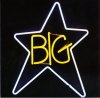
This is a photo of neon lights, and it's a rather old photo. There's lint and specks in the shot that keep the black background from being nice and sharp. I'd like to prep this image to go on a black t-shirt. What would be the most efficient way to remove all the black and the specks in the image while preserving those great streaks of blue and the glow of the lights? The only methods I know of end up hacking it to pieces and it looks really choppy and obvious. My photoshop skills are of the more basic, bash-it-with-a-rock caveman-style. This project seems to require a lot more finesse than I currently possess.
Your advice/knowledge is greatly appreciated!


