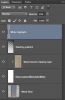Hey guys,
If I have an image of say, a metal chair, and I want it to appear wooden, what is the best way to go about that? I want to be able to change the material the object is made from. I could use a mask and put the texture on top, but then you'll lose the depth and contours of the actual object. Hope I'm making sense, look forwards to hearing your answer.
If I have an image of say, a metal chair, and I want it to appear wooden, what is the best way to go about that? I want to be able to change the material the object is made from. I could use a mask and put the texture on top, but then you'll lose the depth and contours of the actual object. Hope I'm making sense, look forwards to hearing your answer.