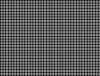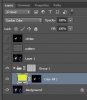Marcin Kreczmer Kalpataru
Member
- Messages
- 6
- Likes
- 0
Hey guys
I wander if you could advice me. I'm creating illustrations using colour pencils, then I scan and play with colour reversing. However I am not completely happy with the fact that black contours after reversing colours, change into white, it's too agressive. I would like to be able to change the white into something else, for example yellow, and to do it with one action for the whole drawing. That's one thing.
After being able to change white into something else, I was wandering if instead of using plain colour to replace white, I could use textured colours.
Here is a link to my works, have a look and tell me what you think, please. http://kalpek.deviantart.com/gallery/
Really appreciate!! Cheers
I wander if you could advice me. I'm creating illustrations using colour pencils, then I scan and play with colour reversing. However I am not completely happy with the fact that black contours after reversing colours, change into white, it's too agressive. I would like to be able to change the white into something else, for example yellow, and to do it with one action for the whole drawing. That's one thing.
After being able to change white into something else, I was wandering if instead of using plain colour to replace white, I could use textured colours.
Here is a link to my works, have a look and tell me what you think, please. http://kalpek.deviantart.com/gallery/
Really appreciate!! Cheers
Attachments
Last edited: