Hi, I know that using the Adjustment option will allow me to change most colours (by either using the hue/saturation or the replace colour sub menu options) but this doesn't seem to work when trying to change from black to white. What should I do to change these colours please? Thank you
Photoshop Gurus Forum
Welcome to Photoshop Gurus forum. Register a free account today to become a member! It's completely free. Once signed in, you'll enjoy an ad-free experience and be able to participate on this site by adding your own topics and posts, as well as connect with other members through your own private inbox!
You are using an out of date browser. It may not display this or other websites correctly.
You should upgrade or use an alternative browser.
You should upgrade or use an alternative browser.
Changing colour from Black to White!
- Thread starter spudsnruf
- Start date
thanks v much. That does work...but because there is an orange fire on top of the black rectangle, the orange fire turns into a blue colour when image is inverted, so i need to keep that colour orange and still invert it. I assume its some sort of mask that i need to put around the orange flame to protect it from getting inverted, but I'm not sure how to best do that. Any additional thoughts? Thank you
Spoken like a true Lizard ...... See even lizards know.......Fathers knows best lol
Well.....there's nothing wrong with my eyes, but can't say the same about most other functions!. At the risk of coming across like something of a pest....do you know what i should do if I then wanted to change the black (or white) to red or other colour. The Adjustment/Replace colour or Adjustment/hue saturation won't allow me to change colours like it would if I started with a non black or white colour. Thanks again.
dv8_fx
Retired Administrator
- Messages
- 13,760
- Likes
- 4,789
Dunno if this will help give the effect you need but give it a shot....
if the object is the only thing in the document and on it's own layer , apply the solid color fill adjustment layer on top of it with your choice of color. Then create a clipping group from these 2 layers ...... ALT+click the line between the 2 layers. Make the adjustment layer the active layer and merge down.
if the object is the only thing in the document and on it's own layer , apply the solid color fill adjustment layer on top of it with your choice of color. Then create a clipping group from these 2 layers ...... ALT+click the line between the 2 layers. Make the adjustment layer the active layer and merge down.
dv8_fx
Retired Administrator
- Messages
- 13,760
- Likes
- 4,789
Last edited:
Thanks a lot for your suggestion. When I click on the Attachment, the link says "invalid attachment specified". I did try what you said, and it puts my chosen colour on the entire object, it does it as a solid colour rather than having the shading etc of the original black (its a real photo of a fireplace...in black...so the black on the sides looks different shade to the black one front etc ) . I've attached the image to make it clearer. I'm basically trying to change the colour of this from black to red. Many thanks
iDad
Guru
- Messages
- 11,579
- Likes
- 4,468
View attachment 14090here is a quick use of photo filter more time and more precise selection would do wonders
dv8_fx
Retired Administrator
- Messages
- 13,760
- Likes
- 4,789
Thanks a lot for your suggestion. When I click on the Attachment, the link says "invalid attachment specified". I did try what you said, and it puts my chosen colour on the entire object, it does it as a solid colour rather than having the shading etc of the original black (its a real photo of a fireplace...in black...so the black on the sides looks different shade to the black one front etc ) . I've attached the image to make it clearer. I'm basically trying to change the colour of this from black to red. Many thanksView attachment 14089
Oh, sorry ... that's strange, works when I click on it, tho...
testing...
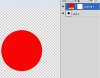
Wierd, but this works...

