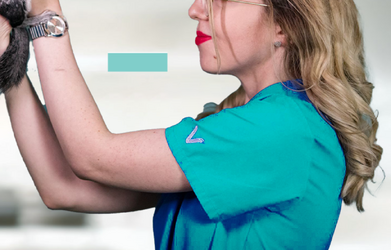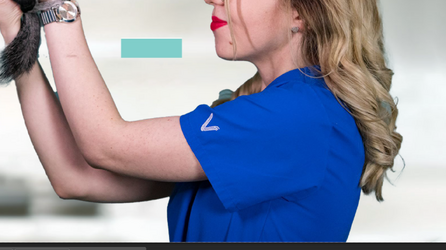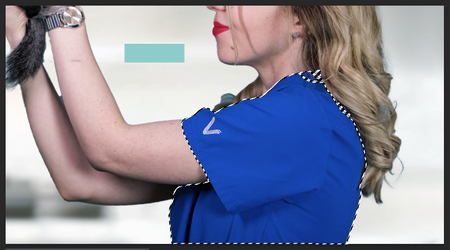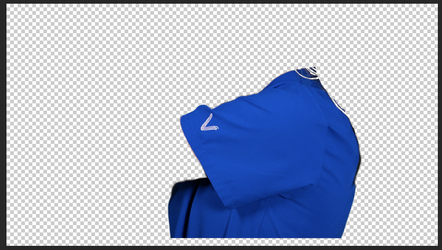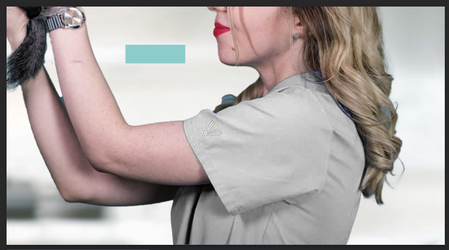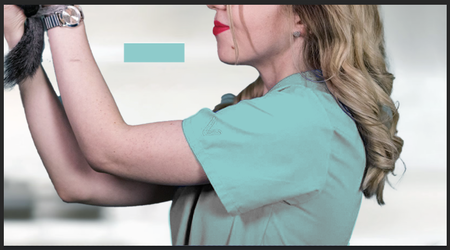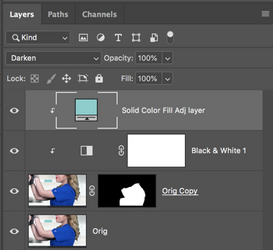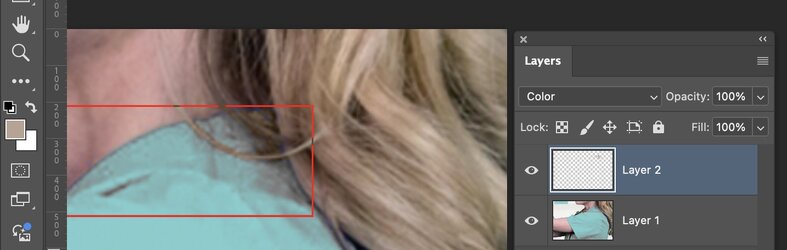Hello, for several weeks I haven't been able to solve one problem. I have a doctor's coat that I want to adjust to exactly the same shade as the square on the left side. So far, I've only managed to do this with HUE saturation adjustments and color range (for some reason half transparent colors are not affected), but that's not the result I'm aiming for—I would like to specify the color, for example, by picking it from the rectangle next to it, and have the coat's color adjusted to match.
The second issue is that even when the color is selected, the coat's outline remains blue, which is quite noticeable. Could you advise if there's any way to achieve identical shades as in the square on the left? (I have many images that need to be adjusted like this for the website.)
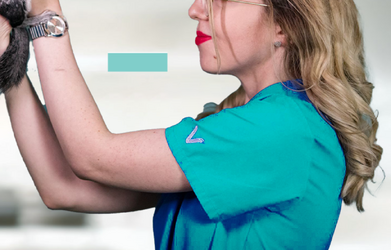
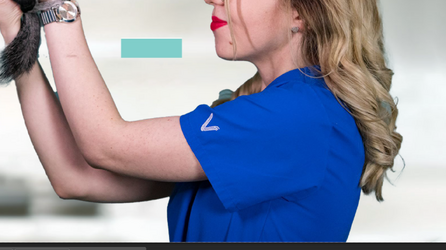
The second issue is that even when the color is selected, the coat's outline remains blue, which is quite noticeable. Could you advise if there's any way to achieve identical shades as in the square on the left? (I have many images that need to be adjusted like this for the website.)