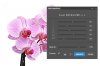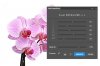Phil Sustachek
Member
- Messages
- 9
- Likes
- 3
I'm looking for a way to do a particular look, or a combine a couple actually.
One is the sculpted cartoony look, but one that doesn't introduce or corrects for a lot of the blacks that tend to end up in a photo by dodging and burning. Also preferably that keeps and controls a lot of detail, and doesn't add a lot of noise such as the arun vids youtube or psdbox methods which completely tweak pixels running them through colorefex or other filters like them, and never mention any way to control the noise in the images.
The other main one I'm interested in is the cgi look. It makes people and objects in photos look like they're out of a 3d game, and illustrative as seen here:

He doesn't seem to push the effect very much, and his other free tutorials don't give me the confidence that he's not going to just tell me to play around with unsharp mask or a high pass layer or something, so not going to drop $30 to find out.
Anyone know any free tutorials or a step by step that could help me with these effects? I'm not interested so much in the compositing aspect mind you of this, I'm looking for something I can apply to photos I'm happy with and just want the effect.
Also this is one of the references I was looking at. I'm sure I've seen tutorials on something like this one in particular before, but can't remember the steps exactly.

also here:

Thanks for any help!
One is the sculpted cartoony look, but one that doesn't introduce or corrects for a lot of the blacks that tend to end up in a photo by dodging and burning. Also preferably that keeps and controls a lot of detail, and doesn't add a lot of noise such as the arun vids youtube or psdbox methods which completely tweak pixels running them through colorefex or other filters like them, and never mention any way to control the noise in the images.
The other main one I'm interested in is the cgi look. It makes people and objects in photos look like they're out of a 3d game, and illustrative as seen here:

He doesn't seem to push the effect very much, and his other free tutorials don't give me the confidence that he's not going to just tell me to play around with unsharp mask or a high pass layer or something, so not going to drop $30 to find out.
Anyone know any free tutorials or a step by step that could help me with these effects? I'm not interested so much in the compositing aspect mind you of this, I'm looking for something I can apply to photos I'm happy with and just want the effect.
Also this is one of the references I was looking at. I'm sure I've seen tutorials on something like this one in particular before, but can't remember the steps exactly.

also here:

Thanks for any help!
Last edited by a moderator: