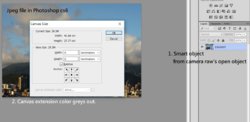Chunmon
Member
- Messages
- 17
- Likes
- 0
Canvas extension color greys out if jpg file is converted to smart object from camera raw.
Photoshop cs6
Camera Raw 7
Jpeg file
Operation:
Open jpeg file to camera raw > shift+open object > image > canvas size...
Canvas is transparent if it is added.
Canvas extension color greys out.
I usually add a digital frame to my image as the ending step of PP in Photoshop CS6.
In operation as described aboe, adding a frame is obstructed.
How to solve this problem please?
Thanks.
Chunmon
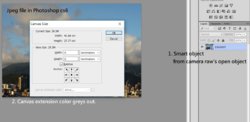
Photoshop cs6
Camera Raw 7
Jpeg file
Operation:
Open jpeg file to camera raw > shift+open object > image > canvas size...
Canvas is transparent if it is added.
Canvas extension color greys out.
I usually add a digital frame to my image as the ending step of PP in Photoshop CS6.
In operation as described aboe, adding a frame is obstructed.
How to solve this problem please?
Thanks.
Chunmon