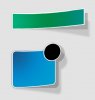first of all, hello everybody :bdaygrin:
i've been driving myself to the edge of crazy over the past few hours trying to replicate this effect. i'm by no means a photoshop expert (obviously), but have used it for the past few years. still, i'm stuck at this and maybe it's really easy to solve. the effect i'm talking about is the following:


note how on the left side of the graphic, the item seems perfectly even with the background, yet on the right side it's "standing out" as if it was a sticker.
i have no problems achieving the background effect, but i'm stuck at how to get this effect done. i've tried rotating the graphic, twisting it, distorting it, but i can't seem to be able to replicate the effect correctly.
any ideas? anybody? :-? i'd greatly appreciate it! :bawling:
i've been driving myself to the edge of crazy over the past few hours trying to replicate this effect. i'm by no means a photoshop expert (obviously), but have used it for the past few years. still, i'm stuck at this and maybe it's really easy to solve. the effect i'm talking about is the following:


note how on the left side of the graphic, the item seems perfectly even with the background, yet on the right side it's "standing out" as if it was a sticker.
i have no problems achieving the background effect, but i'm stuck at how to get this effect done. i've tried rotating the graphic, twisting it, distorting it, but i can't seem to be able to replicate the effect correctly.
any ideas? anybody? :-? i'd greatly appreciate it! :bawling: