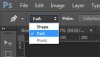Like I said, you didn't, and still haven't, said what version of PS you are using....it was very different in CS5 and before regarding 'Paths'.
So, this will still have to be 'general' information, but I'll use my version, CC 2014, for my examples.
When using the 'Pen' tool I have the option to select either a 'Path', or a 'Shape'...
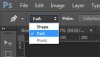
Using the 'Path' option think of it like this...
You are given the task of creating two tennis courts.
You are given a ball of string, some pegs and a tin of white spray paint.
You would mark out the court using the pegs and string.
Then, you would use those string lines as guides to spray the paint on the grass.
To do the second court you would just move the pegs and string to a different location and spray out another court.
Its not difficult to understand that this is a permanent process, but you should also realise that you could, with an infinite amount of paint, do as many courts as you wanted.
If you wanted to change any of those courts you'd have to 'erase' the paint somehow, dig it up or spray it green....whatever....moving the string doesn't change the end result.
Using a 'Path' is the same as using string.
Now, say you didn't have string and paint but a roll of white 'gaffer' tape.
You could easily mark out the court with the tape no problem. You could even lift up the tape and reposition it...say to make a badminton court instead.
This is all fine but to make another one you'd need more tape....you have nothing to 'move' as such to create a 'guide'......you'd need to duplicate it in its entirety.....more tape.
PS has the advantage that using this method, 'Shapes', in that the width and colour of the tape can be changed after you've laid it down....something you couldn't actually do in reality.
A stroked 'Path' with the brush tool is just as editable as any other pixels on a layer, but as I've said before its not 'editable' by moving the anchor points of the 'Path' that was used as the guide for those pixels.
Ideally, when using the 'Brush' tool on a 'path' you'd do this on a new layer...as I stated above.
You could create a new layer and 'Stroke' the path again if you wanted.
These two layers would be as independent from each other as any other two layers and just as editable as any other 'rasterized' pixel layer.
ANY pixels created by using a 'Path' as a guide for the 'Brush' tool ARE rasterised. They are editable by all the usual tools such as 'masks' and 'eraser' and can have all the effects applied to them......its just a normal pixel layer.
Why can you not edit any of the pixels on your layers?
If you gave more info on your system setup and workflow, and a screen shot of the whole UI showing all the relevant info, like tool selected and layers panel, it would make it easier to see where you are going wrong.
Regards.
MrToM.