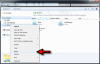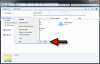19Gozomanisland54
Member
- Messages
- 9
- Likes
- 0
I recently had a lot of problems with my Windows 7 computer and after it was fixed I had to reinstall a lot of my programs including CS5.
Photoshop was working perfectly before I had the problems but now if I'm working on an image and click on File, Save as, (jpeg is chosen) Libraries, Picture Library; a blank window opens and I get the message, 'No items match your search.
At the same time if I go to File, Open, Libraries, Picture Library to open one of my images to work on, I get the same message, 'No items match your search.'
I've never had this problem in the past and obviously I can open the images from other programs or indeed drag them onto the desktop and open them from there when they open as normal. Any ideas what is wrong here?
Photoshop was working perfectly before I had the problems but now if I'm working on an image and click on File, Save as, (jpeg is chosen) Libraries, Picture Library; a blank window opens and I get the message, 'No items match your search.
At the same time if I go to File, Open, Libraries, Picture Library to open one of my images to work on, I get the same message, 'No items match your search.'
I've never had this problem in the past and obviously I can open the images from other programs or indeed drag them onto the desktop and open them from there when they open as normal. Any ideas what is wrong here?