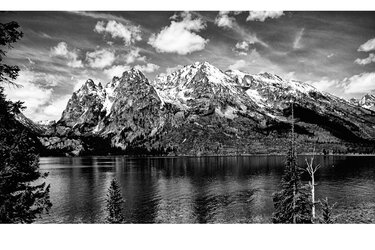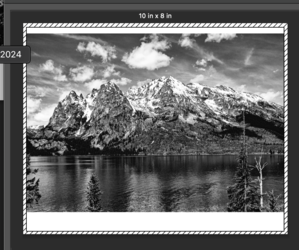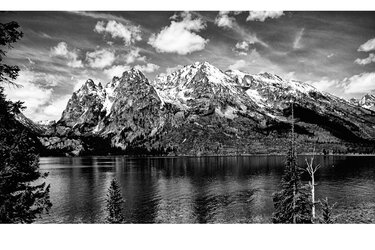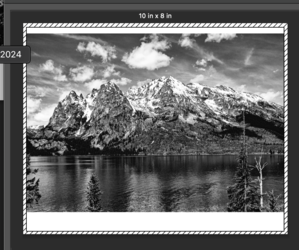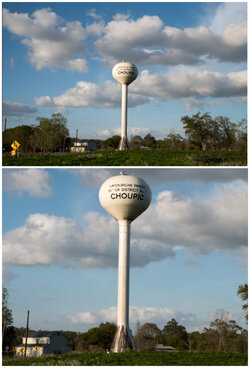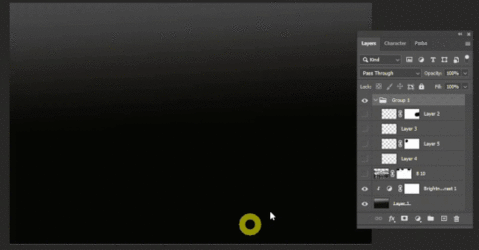How do I adjust my printing so I fill an 10x8 sheet of inkjet paper? Whenever I print it does not fit the media. Always white/blank areas above/below the image. Aspect ratio must have something to do with it but what? I use a Pentax K-70 (not a full frame). I check "Scale to Fit Media", select 8x10 size for paper. I would like the image to fit 8x10 size or even 8.5x11. Thanks in advance for any advice that will help out. See screenshot of example.