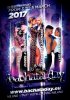Photoshop Gurus Forum
Welcome to Photoshop Gurus forum. Register a free account today to become a member! It's completely free. Once signed in, you'll enjoy an ad-free experience and be able to participate on this site by adding your own topics and posts, as well as connect with other members through your own private inbox!
You are using an out of date browser. It may not display this or other websites correctly.
You should upgrade or use an alternative browser.
You should upgrade or use an alternative browser.
- Messages
- 23,889
- Likes
- 13,633
What is your level of Photoshop experience?Hi IamSam!
I will try
I want to do something related but with another artists, but dont know how to do the background and the effect with the 3 artists's photos.
Thanks
You would need to be a fairly advanced user to do these effects. Do you know how to blend images together with layer masks?
- Messages
- 23,889
- Likes
- 13,633
Ok, let's examine the Original Composite. The composites background is just an enlarged version of the 3 sets of celebrities with some effects applied. We'll get to those later.
We first need to concentrate on the base of the composite which is the 3 sets of celebrities.
1.
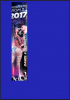
2.

3.

Notice that they are all in separate rectangles.........so this is where we start.
We have to make a selection of the the couple and copy the selection to it's own layer.
Select/Highlight your original layer of "Your Couple".
Use your Rectangular Marquis Tool to make a selection of the couple.
(the blue is for show, you don't need that)

Then hit Cmd/Cntrl + J to copy the selection to it's own layer.
Deselect/Turn off the "Original Your Couple" layer.
You should have something that looks like this now.
We will call this layer "Your Couple 2"

Let's go back to the Original Composite.
Notice how the tops of their heads..............

....and their legs/feet are faded and transparent which allows the BG to show through.
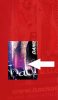
This is done with a layer mask.
First let's add a BG color layer.
Add a new layer above the " Original Your Couple" layer and below the "Your Couple 2" layer.
Fill it with any color other than the color that's behind the couple. I used a grey.
Now go back to "Your Couple" and select/highlight their layer.
Now go to LAYER > LAYER MASK > REVEAL ALL. (Or you can use the 'add layer mask' icon located at the bottom left of your layers panel)
This should have added a layer mask to that layer........looks like this.
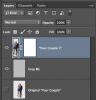
Now click on the layer mask one time, this will select the mask. You can tell this by the white bracket around the mask now.
Choose your Brush Tool.
Set to black.
Make the hardness 0%.
Lower the flow to 1%.
Now start brushing on the image until you soften the head and feet areas, and the sides.
If you make a mistake you can hit Cmd/Cntrl + Z to back up or you can just switch over to white as your brushes color and paint out the mistake.
Take your time..........this will take some practice.
You should end up with something looking like this.....

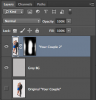
We first need to concentrate on the base of the composite which is the 3 sets of celebrities.
1.
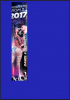
2.

3.

Notice that they are all in separate rectangles.........so this is where we start.
We have to make a selection of the the couple and copy the selection to it's own layer.
Select/Highlight your original layer of "Your Couple".
Use your Rectangular Marquis Tool to make a selection of the couple.
(the blue is for show, you don't need that)

Then hit Cmd/Cntrl + J to copy the selection to it's own layer.
Deselect/Turn off the "Original Your Couple" layer.
You should have something that looks like this now.
We will call this layer "Your Couple 2"

Let's go back to the Original Composite.
Notice how the tops of their heads..............

....and their legs/feet are faded and transparent which allows the BG to show through.
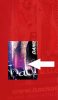
This is done with a layer mask.
First let's add a BG color layer.
Add a new layer above the " Original Your Couple" layer and below the "Your Couple 2" layer.
Fill it with any color other than the color that's behind the couple. I used a grey.
Now go back to "Your Couple" and select/highlight their layer.
Now go to LAYER > LAYER MASK > REVEAL ALL. (Or you can use the 'add layer mask' icon located at the bottom left of your layers panel)
This should have added a layer mask to that layer........looks like this.
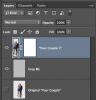
Now click on the layer mask one time, this will select the mask. You can tell this by the white bracket around the mask now.
Choose your Brush Tool.
Set to black.
Make the hardness 0%.
Lower the flow to 1%.
Now start brushing on the image until you soften the head and feet areas, and the sides.
If you make a mistake you can hit Cmd/Cntrl + Z to back up or you can just switch over to white as your brushes color and paint out the mistake.
Take your time..........this will take some practice.
You should end up with something looking like this.....

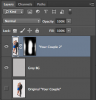
- Messages
- 23,889
- Likes
- 13,633
Here are some layer mask tutorials.........
Photoshop:Understanding Layer Masks
Masks: Editable Selection
Layer Masks
How to use layer masks in Phtoshop
Blending photos together: Photoshop layer mask tutorial
Photoshop:Understanding Layer Masks
Masks: Editable Selection
Layer Masks
How to use layer masks in Phtoshop
Blending photos together: Photoshop layer mask tutorial
Here are some layer mask tutorials.........
Photoshop:Understanding Layer Masks
Masks: Editable Selection
Layer Masks
How to use layer masks in Phtoshop
Blending photos together: Photoshop layer mask tutorial
Hi IamSam, thanks for your time, i did what you say, tell me if it's correct please.
(No need for entire PSD files. Just an image will do)

Thanks for the help.