daddyslittlegirl
New Member
- Messages
- 2
- Likes
- 1
Welcome to Photoshop Gurus forum. Register a free account today to become a member! It's completely free. Once signed in, you'll enjoy an ad-free experience and be able to participate on this site by adding your own topics and posts, as well as connect with other members through your own private inbox!
Tom & Eggy... could you please explain how you removed the color cast? I tried this three different ways, but I like yours better than mine. The three ways I tried were (1) a curves adjustment to set the black point to 15-15-15 and the white point to 245-245-245; (2) a levels adjustment to set the gray point; (3) opening the image in Camera Raw and making all the adjustments in there. Mine came out fine, but yours is better.
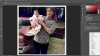
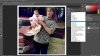

Tom & Eggy... could you please explain how you removed the color cast? I tried this three different ways, but I like yours better than mine. The three ways I tried were (1) a curves adjustment to set the black point to 15-15-15 and the white point to 245-245-245; (2) a levels adjustment to set the gray point; (3) opening the image in Camera Raw and making all the adjustments in there. Mine came out fine, but yours is better.
