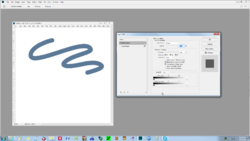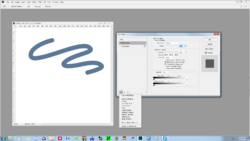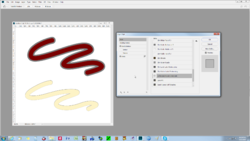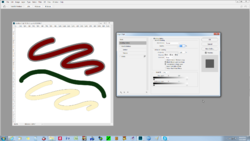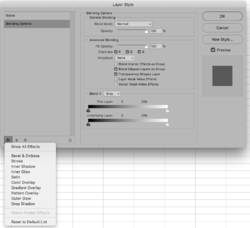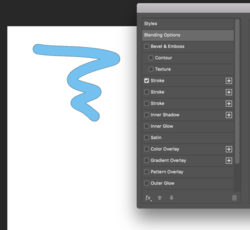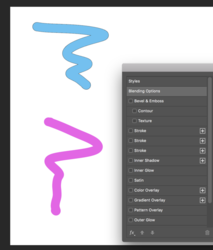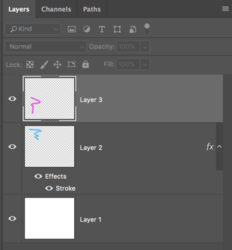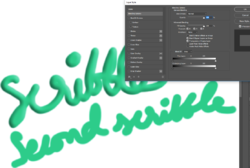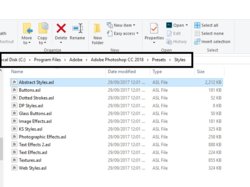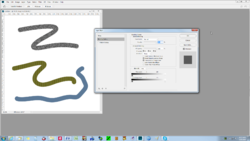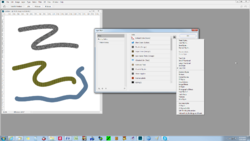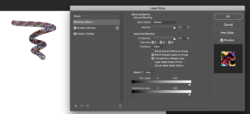I have deleted all my listed styles in the Layer Style Window by clicking on each and clicking the Bin icon at the bottom. So, I do not have any styles being displayed right now. I click Ok. Then I open the Layer Styles window to see no styles listed, just like your screenshot.
Now, I apply a couple of styles, click Ok. When I click Fx icon, before I click on Blending Options I see the last two used layer styles ticked. In the resulting Layer Styles window, I only see the last two that I used.
From my understanding, this is your problem situation.
At this stage, I open Layer Style Window, click on the bottom Fx button and select "Show all effects" and it shows all effects - like it does to you.
Now, when I close this window and open it again, I see all layer styles, unlike what is happening on your system.
Again, I delete all styles, close PS, assuming those preferences are saved. Right now, my PS is taking time to open. Will update if I survive.