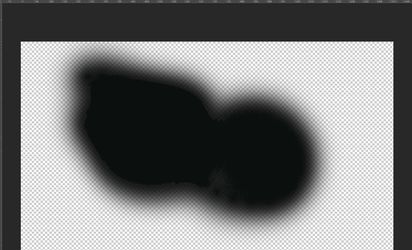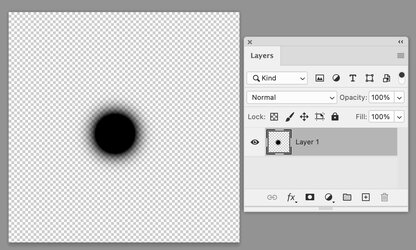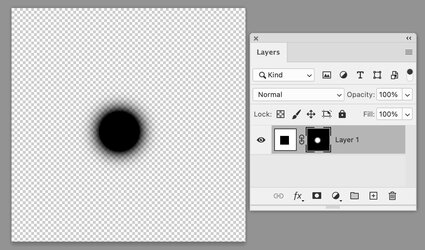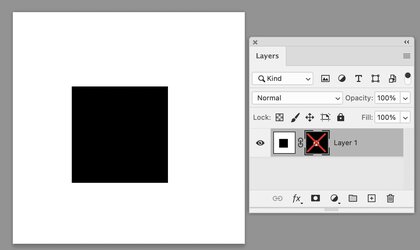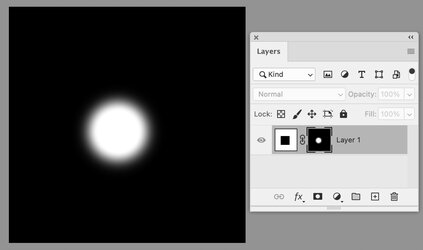puraidodes
Power User
- Messages
- 203
- Likes
- 90
I understand gradient banding. There are fixes.
For these, usually, I'd just paint over these kinds of issues in images or clone them and smudge them. I can't quite remember if I've seen this in an older Photoshop version – maybe I forgot.
When I'm working with transparency and I paint, this tends to happen. I'm just using the default soft brush without tweaking any settings. That hard noisy splotch and then surrounded by softness.
But it looks fine when there is color underneath.
Strangely, I've noticed this same thing occurring in some images, even when there's a background.
Why does this happen? Is there some logic behind it?
If anyone could shed some light on this, I'd appreciate it. Thanks!
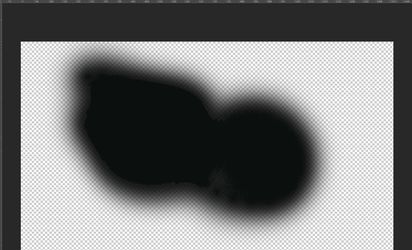
For these, usually, I'd just paint over these kinds of issues in images or clone them and smudge them. I can't quite remember if I've seen this in an older Photoshop version – maybe I forgot.
When I'm working with transparency and I paint, this tends to happen. I'm just using the default soft brush without tweaking any settings. That hard noisy splotch and then surrounded by softness.
But it looks fine when there is color underneath.
Strangely, I've noticed this same thing occurring in some images, even when there's a background.
Why does this happen? Is there some logic behind it?
If anyone could shed some light on this, I'd appreciate it. Thanks!