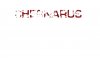Hi, new here 
I'm requesting a somewhat 'simple' logo for someone to make. It's for a campaign I'm making in the game ArmA 2 called 'Liberation of Chernarus'.
Basically I would like an image of a black background with:
LIBERATION
.....OF
CHERNARUS
A few requests though...
Liberation: I would like to have the us flag in the image
of: just white
Chernarus: Blood spatter on white text
I tried doing it myself but I couldn't get any good results, especially with blue us flag on black ground, maybe it needs some kind of border?
I've uploaded what I did but I don't think it's good.
also the font I used is 'eurostile' in GIMP but if you could find or use more similar to the one in the 'arma' logo I uploaded that would be great more of a professional/wider/stylised/military font compared to the one I used. (the joined letters don't matter)
more of a professional/wider/stylised/military font compared to the one I used. (the joined letters don't matter)
If it's not too much trouble I would like sizes of 128x128, 256x256 and 512x512 but if this is too much trouble then just 256x256 should be fine.
thanks so much to anyone who could make this!!!!
I'm requesting a somewhat 'simple' logo for someone to make. It's for a campaign I'm making in the game ArmA 2 called 'Liberation of Chernarus'.
Basically I would like an image of a black background with:
LIBERATION
.....OF
CHERNARUS
A few requests though...
Liberation: I would like to have the us flag in the image
of: just white
Chernarus: Blood spatter on white text
I tried doing it myself but I couldn't get any good results, especially with blue us flag on black ground, maybe it needs some kind of border?
I've uploaded what I did but I don't think it's good.
also the font I used is 'eurostile' in GIMP but if you could find or use more similar to the one in the 'arma' logo I uploaded that would be great
If it's not too much trouble I would like sizes of 128x128, 256x256 and 512x512 but if this is too much trouble then just 256x256 should be fine.
thanks so much to anyone who could make this!!!!