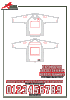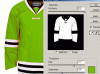MadNuances
New Member
- Messages
- 3
- Likes
- 0
Hey All, I am new to PS, love it - I use it for everything now lol. I am trying to do some jersey designs and up until a few days ago I was able to use the bucket tool to change the various sections. I probably clicked on something and now the bucket fills up the entire jersey making it pretty much impossible to ad various colors etc. I could have sworn that all 3 attached images were allowing me to edit the various parts without affecting the rest of the image- i.e. jersey arms, shoulders, chest, neck, neck lining, etc etc - were all separate elements.
I am attaching the files I am using. If anyone can help out you would be really helping me out - I spent half the day and no luck.
On the same note - How would I search for a tutorial on creating various sections within an image i.e. I have a JPG of a jersey and I want to play around with it, so what is the action called to be able to cut it up into different sections? Am I making Sense? If I want to make he red jersey's shoulders, arms, and neck lining as separate elements which I could manipulate without affecting the rest; what would that be called so I could look into a tutorial. Thanks.


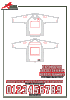
I am attaching the files I am using. If anyone can help out you would be really helping me out - I spent half the day and no luck.
On the same note - How would I search for a tutorial on creating various sections within an image i.e. I have a JPG of a jersey and I want to play around with it, so what is the action called to be able to cut it up into different sections? Am I making Sense? If I want to make he red jersey's shoulders, arms, and neck lining as separate elements which I could manipulate without affecting the rest; what would that be called so I could look into a tutorial. Thanks.